How to download and install MinGW on any Windows
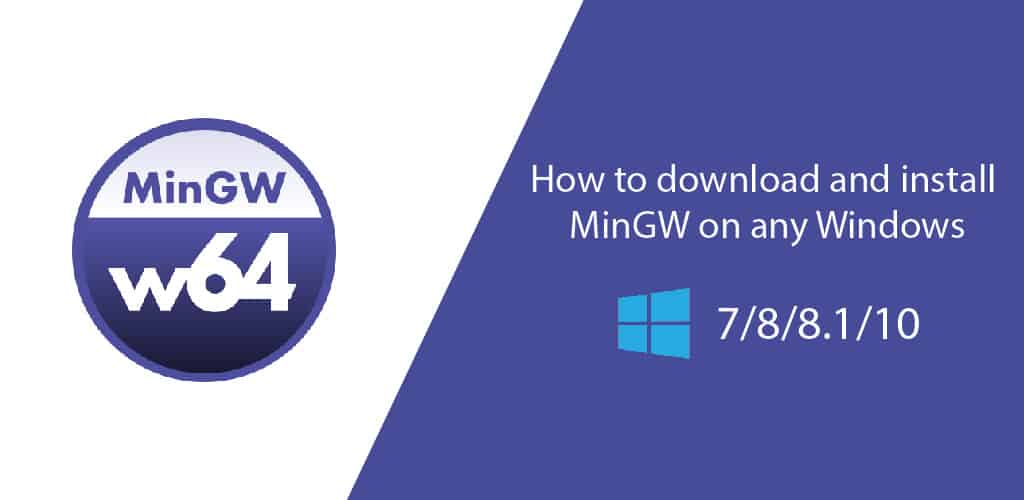
Table of Contents
MinGW is a GNU Compiler Collection (GCC) native Windows port with freely distributable import libraries and header files to create native Windows applications; provides MSVC runtime extensions to support C99 functionality. While (currently) only a 32-bit compiler suite is available, all of MinGW’s software will run on 64-bit Windows platforms.
Table of Contents
MinGW is a registered trademark of Software in the Public Interest Inc., registration number 86017856; this trademark has been registered on behalf of the MinGW.org Project, and its use by any other project
Video Tutorial
Where to download it?
In this article, I am going to show you that how you can download and install this awesome software on any windows PC without any problem.
To start the installation, you must download this software on your PC. Click the button below to go to the download page.
How to install MinGW on any Windows?
To successfully install it without any issue you need to follow these steps:
After downloading MinGW from the above, you will find a file named “mingw-get-setup.exe“:
Now from mouse right click on it and click on “Run as administrator“. A pop up window will appear in front of you. From there click “Yes“. Then a window will appear on your PC. From there click on “Install“.
After clicking on Install another page will appear which will ask you to choose the destination directory you want to Install it. As the default the directory will be selected like: C:\MinGW. Click on change button to change the directory which you want and then click on “Continue“.
For this Tutorial we are using the destination directory default.
After clicking continue the installation will be started. Wait for some time to complete the installation.
When the installation is finished click on “Continue”.
After clicking continue, wait for a moment and MinGW Installation Manager will be opened. From there, on the left side choose the package types you want. There will be two option: “Basic Setup” & “All Packages”. Select the “Basic Setup” and from the right side Packages window, Mark the following packages to be installed:
- mingw-developer-toolkit
- mingw32-base
- mingw32-gcc-g++
- mingw32-gcc-objc
- msys-base
After selecting all these packages, from the menu bar go to:
Installation -> Apply Changes
After clicking “Apply Changes” another window will open titled “Schedule Pending Actions“. From there click on “Apply“. As soon as you will click on apply, the package installation will be started.
After completing the installation of packages another window will appear with the details of your package installation. From that window, click on “Close“and move to the next step.
Your installation for MinGW is almost complete. Now you need to do only one more thing to complete the installation.
Now open the destination directory of your MinGW, you have installed and open the folder named “bin”. For this tutorial, we had selected the default directory for installing MinGW. So our MinGW destination directory is: C:\MinGW .
Now copy the location of MinGW “bin” folder like below image and move to the next step. (The location of MinGW may different for you)
Now open “Control Panel” and from the search bar, search for “env“. From the search result, under the System, click on “Edit environment variables for your account“.
After clicking “Edit“, another window will open named “Edit User Variables“. From that window, on the “Variable Value” field, go to the last point of the value and add a “Semi-Colon (;)” and then paste the directory destination of your MinGW’s “bin” folder. Now click “OK” and again click “OK” of the remain opened window.
That’s it! You have successfully installed MinGW on your windows PC. This process is same for all Windows. Like Windows 7/8/8.1/10 for both 32 bits and 64 bits.
I hope you have successfully installed your desired software. But if you failed to install it or faced any problem then please don’t hesitate to ask me by commenting below.
