
WinBox 3.39 Download
You are about to download WinBox, Latest Version (3.39) for your PC. Click the button below to start downlaoding it:
All you need to know about this download
- After clicking on "Start the Download" your file will be download from publisher's server
- This software is scanned using 71 antivirus apps. ( Check VirusTotal Scan Report )
- This file is untoched and is same as of the official site. NearFile don't touch any files no mattter what!
About WinBox
Table of Contents
WinBox is essentially an internet manager tool that works mainly for MikroTik’s Router platforms. MikroTik is a renowned brand that provides state-of-the-art internet connectivity through its long range of software and hardware. This is an application that lets you easily manage and control your owned MikroTik router with ease.
Table of Contents

However, you might wonder why you should use a separate utility tool to manage your Router connection. Well, to answer your query, let’s head on to the next segment which dives deep into the features of WinBox!
Features of WinBox
Here are all the features that you need to know about it for a smooth experience-
Simplicity & Power
A simple interface is quite essential for a better user experience. And WinBox digs deep into that aspect. The minimalist interface is pleasant to the eyes and easy to understand.
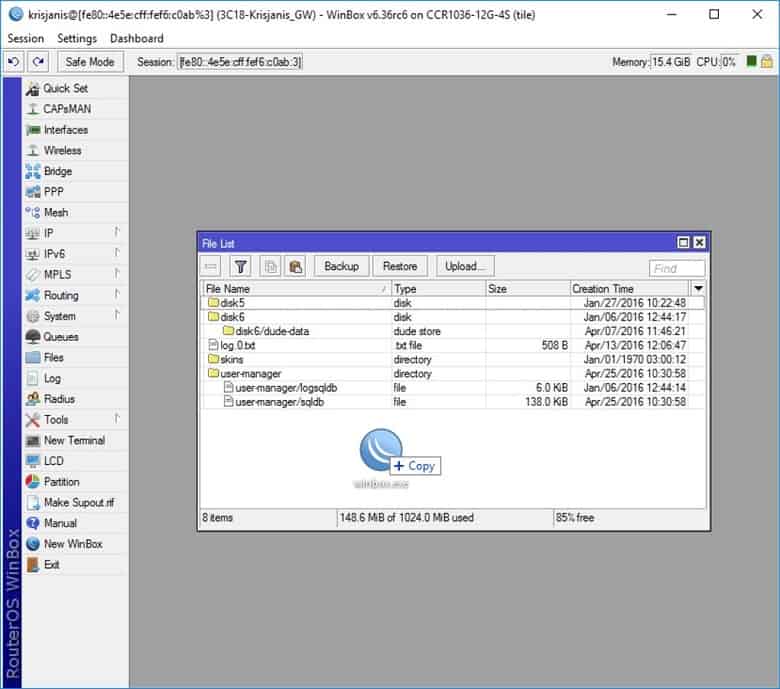
However, don’t think you’ll understand all the functions at a glance because the UI does have a learning curve to it. Also, as an internet manager, you need to have the technical knowledge to use this utility tool properly.
Quick & Reliable Connection
With the power of the newest IPv6 connection technology, you’ll scarcely notice any lags or jitters while using the application. Even your router will feel more responsive and reliable because of the added goodness of the fast internet protocol.
However, make sure to add square braces in your router address just like you do it in your IPv6 servers. When you’re done with that, you can search for other IPv6 routers with the neighbor discovery function.
Advanced Controls
Besides providing a simplistic interface, the tool also offers advanced modes to control your router and internet connection more diligently. You can choose to save your passwords and session data, browse, and open the secure mode for added safety.
How do you set up this software?
The whole setup process of WinBox can be a bit difficult for someone who hasn’t gone through the MikroTik router manual. For those, let me get you through the complete setup process of this software-
Step 1: After downloading the application, go to the configuration field. You can also go to the Neighbors option and select your device for connection from the list.
Step 2: Input the IP or Mac address of your router and the ID & password. Click on the connect button once you’re done with the inputs.
Step 3: Enable other configuration settings such as wired and wireless connections, real-time traffic monitoring tools, and so on.
Step 4: When you’re done with the previous steps, save your settings and you’re done!
So, that’s the full guide on how you can set up WinBox configuration with your MikroTik router.
Pros of WinBox
- Interactive & simple user interface
- A long list of useful networking and connectivity tools
- Real-time traffic monitoring
- IPv6 internet connectivity
- Auto-save feature to save ongoing sessions
- Free to use
Cons of WinBox
- The interface takes some time to get used to
FAQs of WinBox
What is the use of WinBox?
WinBox is mainly used for managing your MikroTik router and internet connection. You can manage and utilize a bunch of different tools regarding the routers.
Where can I download it?
You can download it for free from here. Just click on the download button and wait for the file to be saved on your PC automatically.
Is it safe?
Yes, it is 100% safe because it is the official application of MikroTik. You won’t face any safety issues with this utility tool.
Endnote
Let me be as clear as possible. If you’re in the MikroTik router ecosystem, then WinBox is a must-have. The flexibility and functionality is definitely the most intriguing part of this utility tool.
On the other hand, if you don’t have any MikroTik technologies, then there’s no need for you to get this tool
So, make a decision based on that and have fun!
| App Name: | WinBox |
|---|---|
| Version: | 3.39 |
| License: | Free |
| Publisher: | Mikrotik |
| Category: | Utilities & Tools |
| Operating Systems: | Vista / Windows XP / Windows 7 / Windows 8 / Windows 10 / Windows 11 |
| Language: | English |
| File Name 32 Bit: | winbox.exe |
| File Size 32 Bit: | 1.69 MB |
| File Name 64 Bit: | winbox64.exe |
| File Size 64 Bit: | 2.2 MB |
| VirusTotal Hash Code: | b4ff98aa38183948beb78b2d5077bad116d166b520f869bcfb5936811fd11dad |
| VirusTotal Scan Report: | Check Report |
| Date Published: | 23, October 2022 |
| Date Modified: | 04, December 2023 |
Here are some latest released apps
Explore latest Blog Posts
Every business needs to keep pace in today’s fast-changing digital landscape. It is the businesses […]
Abstraction of computing, storage spaces, and networking resources, are the key features of virtualization technology. […]
Smartphones have gotten bigger and bigger and so did their batteries. While you won’t get […]
React has emerged as a leading technology for building interactive and user-centric applications. You have […]
Nowadays, finding someone’s email address has become much more straightforward, thanks to various online tools. […]
Crafting a Strategic Email Workflow The most important aspect that affects deliverability is your email […]
Do you want to know whether your customer experience strategies are effective? Look at your […]
In the past, investors relied on phone calls to navigate the complicated workings of stock exchanges. […]




