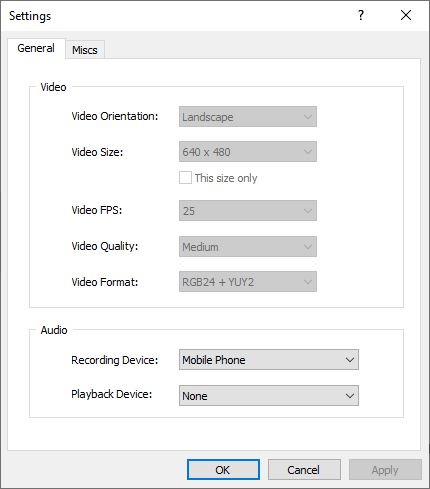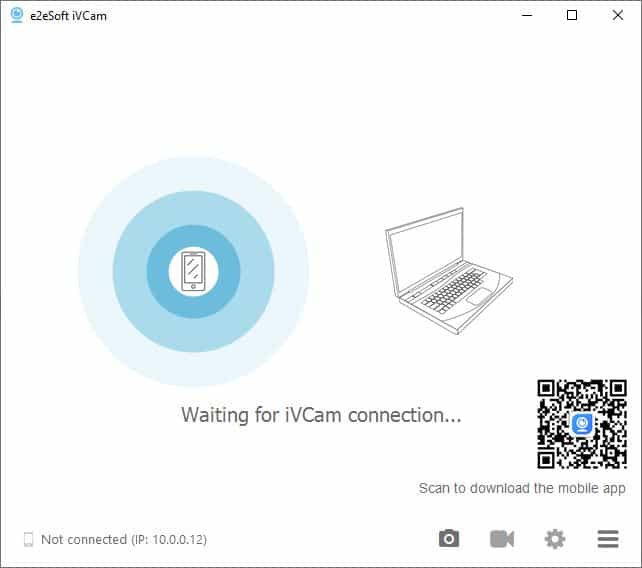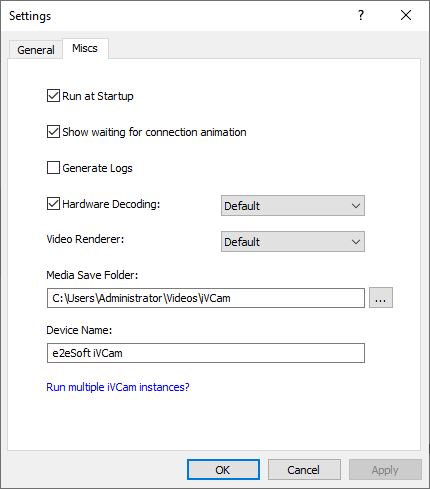iVCam is a great application for those who don’t have a webcam for their PC. This software helps you to use your smartphone’s camera as your PC’s webcam. It also allows you to use your phone’s microphone as your PC’s microphone.
Table of Contents
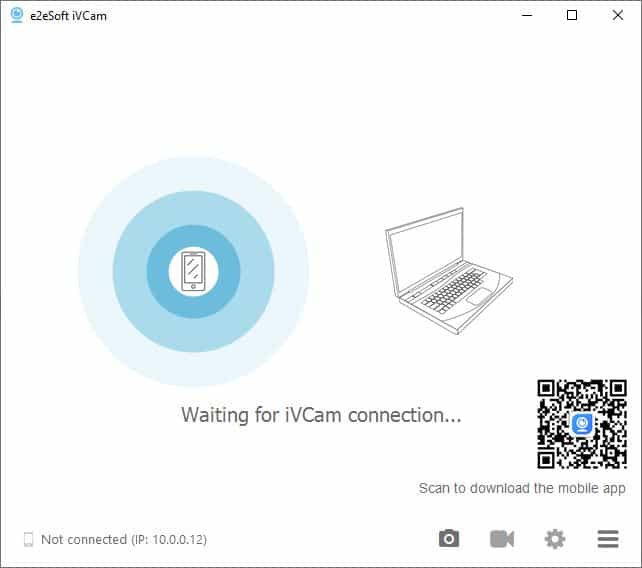
This software helps you to record your activity without losing video quality. To get work this software with your smartphone you must install its mobile on your device.
Interface and Features
iVCam is really easy to use and it has a really beautiful user-friendly interface. Anyone can use it without any issue.
This awesome software has some great features. These are:
- It has both auto and manual zooming features which allows more command functionality on your recording. You can use your mouse wheel to zoom in and out. You can also use this action through the keyboard by pressing “CTRL + =“(Zoom In) / “CTRL + –“(Zoom Out).
- It has many keyboard shortcut functionality which will enhance your video recording.
- You can also use Command Line to create log files and Stop notification
- /debug – This command will generate a text file of logs.
- /silent – This command will disable all notification messages and the window will be hidden.
- This software has flexible settings which will allow you to change almost anything in it and allow you to feel more comfortable.
- If you face any problem with this software, you can check the logs file to know the issue and easily can fix the problem.
- This software supports recording high-quality HD video in its free edition.
Using iVCam with Skype
You can use it on Skype without any issue. It will allow you to use your cell phone as your Skype video and Skype audio. But first, you need to configure some settings on your Skype to use it.
For Video
First, you need to go to Settings. From there, you will see an option called “Audio & Video“, click on it. Now from the Camera selection, select “e2eSoft iVCam” and you will be able to use your cell phone camera as your Skype video camera.
For Audio
To set audio to it, you need to go to the same location as you have gone to change the video setting. From there, you will see the Microphone selection option bottom of the video section. Select “e2eSoft iVCam” from there and you will be able to use Audio from your iVCam app.
Using iVCam for video conferencing in Zoom
By using it you can also join in your important meeting, though you don’t have any webcam. Just you need to change a little in your Zoom Settings.
For Video
First, go to Zoom’s setting then select Video from the left navigation panel. Now from the Camera selection option select “e2eSoft iVCam”. Your work is done for the video setting. Now you can use your Phone’s camera as your webcam of Zoom. If you want to better video quality then you can select the “Enable HD” option.
For Audio
To set the audio in your Zoom Application you also need to go to settings. But this time you need to select Audio from the left navigation panel. Now from Microphone section select “Microphone (e2eSoft iVCam)“.
Now you will be able to join your conference without having a webcam and a microphone.
Using iVCam with OBS Studio
You can easily use it as your OBS webcam without any issue. Just add a Video Capture Device source and select e2eSoft iVCam. Your work is done. Now use your smartphone as your webcam of OBS and enjoy it.
iVCam System Requirements
- Operating System: Windows 7 or above.
- CPU: Intel or AMD 64-Bit 1 GHz (Supports almost every processor).
- RAM: 1GB of RAM is required to run this application.
- Storage: 200MB or more of HDD space is recommended.
Pros
- Automatic connection
- High-quality video playback
- Works with most phones
- Background replacement with multiple templates
- Free to use
Cons
- Minor bugs and glitches
iVCam FAQ’s
What is the ivcam app?
It is a free application that helps you to use your smart as a webcam for your PC. It can convert both Android and iPhone cameras into your PC’s Webcam. You can connect your smartphone to your PC using both WiFi or USB cables. The free version of this app allows you to record High-Quality HD video but it adds a Watermark. If you want to get rid of the watermark then you can buy the full version of this App.
Is there any alternative to ivcam?
Yes, there is a great option that can replace it. It is EpocCam. But it has some sort of features. Like this app, it works on both Windows and macOS but it doesn’t support recording HD video in its free Edition. It also lacks flexibility in settings. There is another alternative to it, you may want to try is DroidCam.
How does iVcam work?
It is an awesome application that allows you to use your smartphone’s front or rear camera as your PC’s webcam. You can use it through both using a USB Cable or Wi-Fi. Just connect your smartphone to your PC using USB or Wi-Fi and start iVCam. You will be able to use your mobile camera as a webcam.
Is ivcam safe?
It is totally safe to use. It has been tested by us and also we have run security checks using VirusTotal. As a result, we didn’t find any virus on it. It also scanned using 67 verified virus scanners.
Can I use iVCam with Skype?
Yes, you can use it with Skype. You can use it for both webcam and microphone.
Can I use iVCam with Zoom?
Yes, you can enjoy your important conference in zoom using it without any issue. And of course, like Skype, you can use it for both webcam and microphone.
Can I use iVCam with OBS Studio?
Yes, you can easily use it with OBS Studio. Just add a Video Capture Device source and select e2eSoft iVCam.
Screenshots