Xbox 360 Controller Emulator or X360ce is an emulator to run Xbox controllers on your PC. Either a joystick or a gamepad, even a wheel, all can be run with the X360ce emulator on your PC. The setup is simple and useful.
Table of Contents
As most of the controllers do not get compatible with PC, the Xbox 360 Controller Emulator disguises the gamepads as an original Xbox controller and runs it on PC.
You can run this app on:
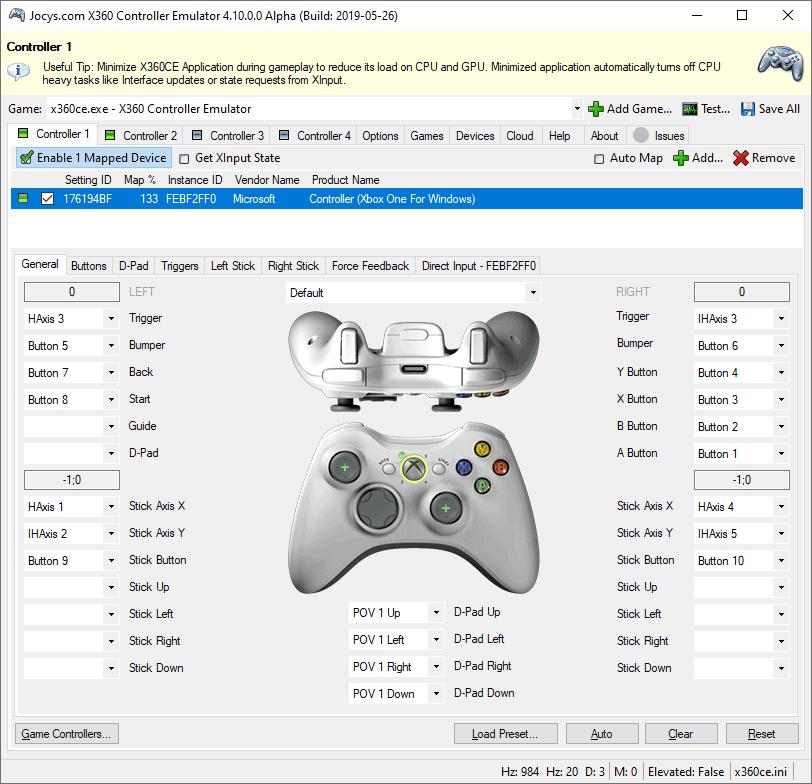
Highly Compatible
The emulator is highly compatible with all the Windows versions available. If you have a PC with Windows XP or later, you can just download and install it to run your games with any controller available for Xbox. Either 32-bit or 64-bit, you can use the software on your PC.
Games Compatibility
The emulator is highly compatible to run games from various developers. Most of the games available for Xbox like Grand Theft Auto or Saints Row can be easily run with controllers if you use this emulator.
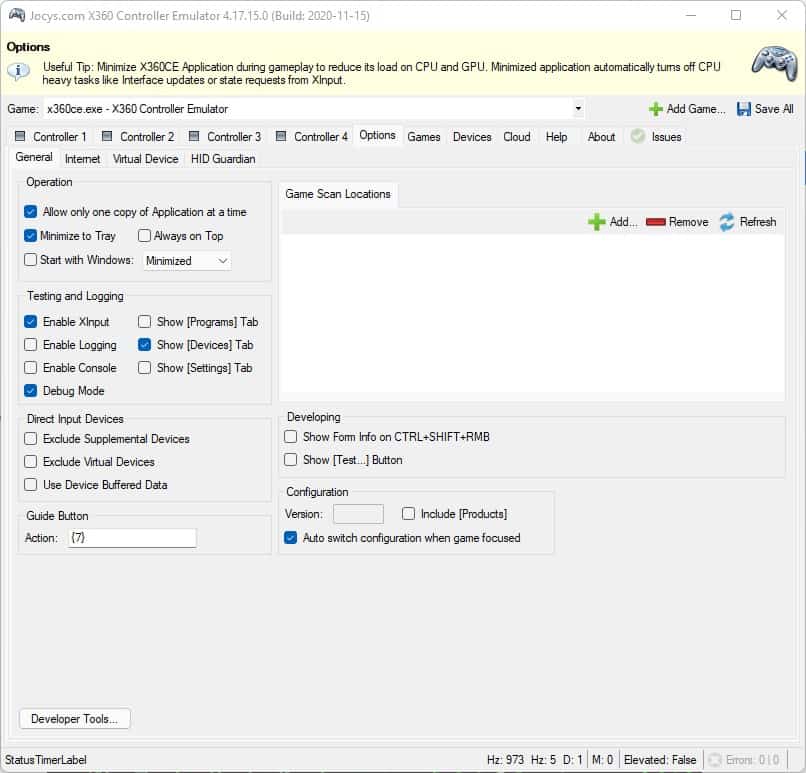
Customization
With X360 Controller Emulator, you can remap various buttons of the controller as per your need. You can run the games with this controller emulator with the fun of customization.
Less Complexity
While you DO have the power for customizing the buttons as necessary, the setup of the emulator is quite simple. Besides, it does not need many requirements like most emulators. As a result, you do not need to set up other drivers or software first for the setup. Rather it is like plug-n-play.
Free and Open Source
x360ce latest version is free for you to use. You do not need to put your card data or any kind of payment-related information to set it up and play. Compared to the vast range of compatibility and functions, it is a good emulator for using your controller on your PC.
System Requirements
Following is the list of requirements you may need for running this software on your system –
- Windows: XP, 7 or later
- Processor: Minimum Dual Core processor is necessary. Whether it is an Intel or AMD processor, make sure a minimum 3 GHz processor is available.
- Space: A minimum of 1 GB of Hard Disk space should be available on your PC.
- RAM: You need a minimum of 1 GB of RAM to run this software.
- Graphics: GMA or AMD similar graphics availability should be maintained.
How do I set up x360ce?
- First, you need to download the latest version of X360ce from a trusted source. You will get a zipped or RAR folder.
- Second, copy and paste the zip folder to the root folder/root directory of the game you want to play with the controller/s. The latest version of the X360ce may not need to copy it to the root folder. But still, I suggest you do it.
- Third, make sure your game’s Steam settings are selected to – None. It may not work with ongoing Steam settings.
- Fourth, extract the folder in the root directory and run the .exe file as administrator. You may be prompted to create a DLL file. Do not do anything extra. Just create the DLL file.
- You will get an interface similar to a virtual controller.
- On the right side of the interface, select “ADD”, here you will get the name of the controller you are trying to set up. Select it.
- Now you can set up the buttons as per your need. Now join the controller and have fun!
How do you use x360ce with the wheel?
- Download the setup file for the software. Then set up your wheel, brake, and accelerator. Then plug them in with your PC.
- Now, when you add the controller to the interface, you need to map the buttons as the steering, wheel, and brake.
- Map the left trigger as the front brake or reverse button and the right trigger as Accelerate button.
- Set the steering at the left stick while the right stick should be used as a view.
- Clutch, Gears, and brakes should go to X, Y, and A, B buttons.
- After setting it as per your need, you can see that the wheel will function correctly with the PC.
How do you use x360ce in Naruto Storm 4?
- Download the setup zip file.
- Copy and place it in the Naruto Storm 4 root directory.
- Extract it. Click the .exe file.
- Set up the controller you have with the virtual interface and save it.
- When the input dll file appears, rename it to xinput9_1_0.dll
- Restart the software. You can then play with it.
How do you connect a controller to a Shinobi striker?
- For this, you need to set up the X360ce file in your game’s executable folder. Follow Shinobi Striker – Properties – Browse Local Files.
- Find Naruto to Boruto: Shinobi Striker executable.
- Put the X360ce file here.
- Run as administrator and create the DLL file while prompted.
- Search automatically for the controller files over the internet while prompted.
- Complete the installation with default key plans and save it.
- Restart the game as well as x360ce for playing the game with the controller.
Pros
- A free and open-source emulator for your PC.
- Has high compatibility with all the latest Windows – for 32-bit as well as 64-bit.
- The controller has good functionality with old Windows versions like Windows XP and 7.
- You can run most of the available controllers in the market with this software.
- Turn your PC into a gaming machine for free with X360ce easily.
- Run almost all the Xbox games with this software on your PC.
- Simplistic UI
- Automatic detection
- Compatible with most Windows OS
- Free to download
Cons
- Only compatible with Xbox 360 controllers
FAQ‘s x360ce
What is an x360ce emulator?
X360ce emulator is a free emulator which helps you to run an Xbox controller on your PC. It is compatible with almost all versions of Windows and completely free for you to install.
How do I download and install x360ce?
Download the zip file from a trusted source. Copy and paste the zip file to the root directory of the game you want to play with your controller. Extract it. Click the .exe file and set up the virtual controller adding the real controller with the ADD button. Save it. Close it. If it does not close, use Task Manager. After restarting, you should be able to play the game. If you are prompted to see a DLL file, rename it as necessary.
How do I create a virtual controller?
You can create a virtual controller with the x360ce emulator. Use a controller to be used as the gamepad with your PC. It is free and disguises the controller as a valid Xbox controller you run with your pc under the virtual disguise of the interface.
How do you connect a controller to a Shinobi striker?
You can create a virtual controller with the x360ce emulator. Use a controller to be used as the gamepad with your PC. It is free and disguises the controller as a valid Xbox controller you run with your pc under the virtual disguise of the interface.
Our Uses
The controller is pretty useful and the setup is fun compared to other emulators for the Xbox controller. There are one or two bugs still in the program. These should be taken care of by the developers.















