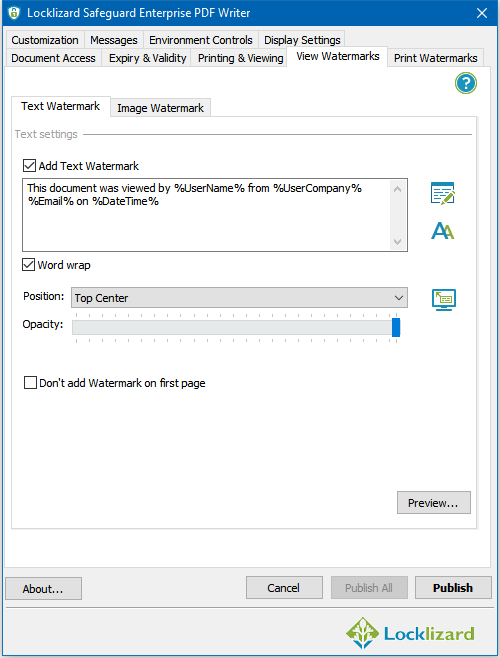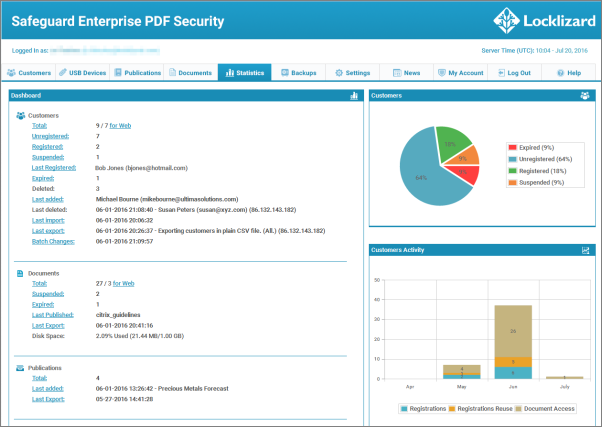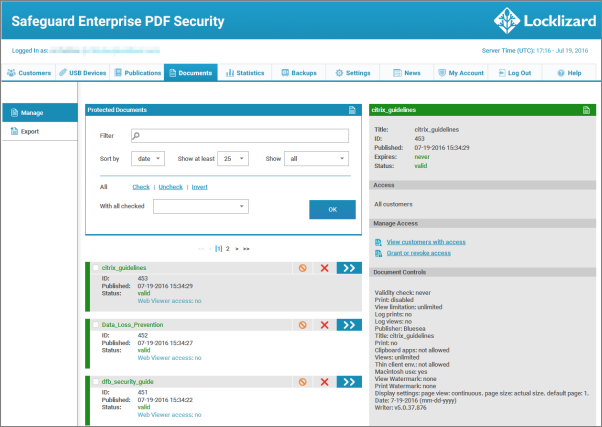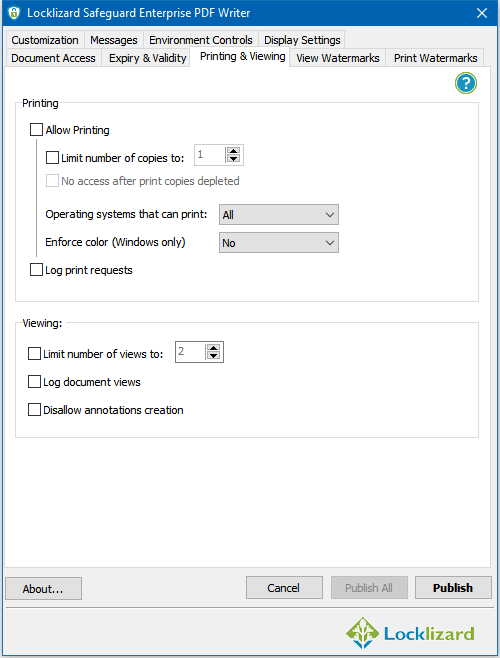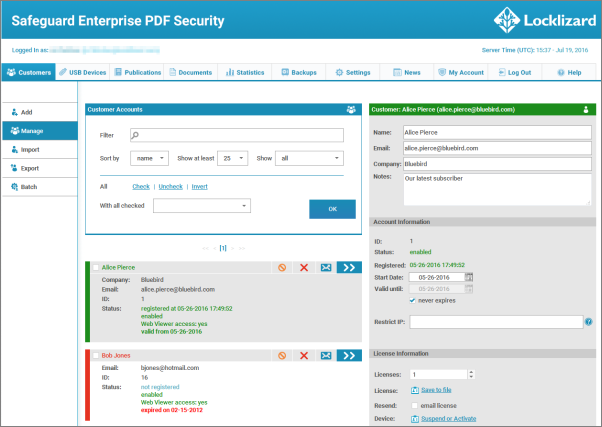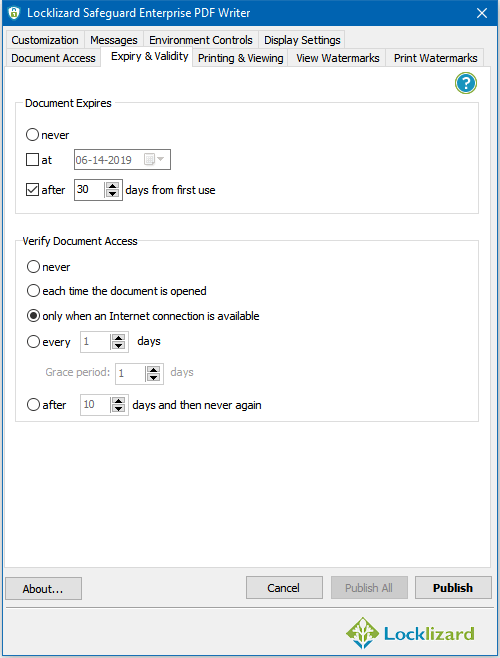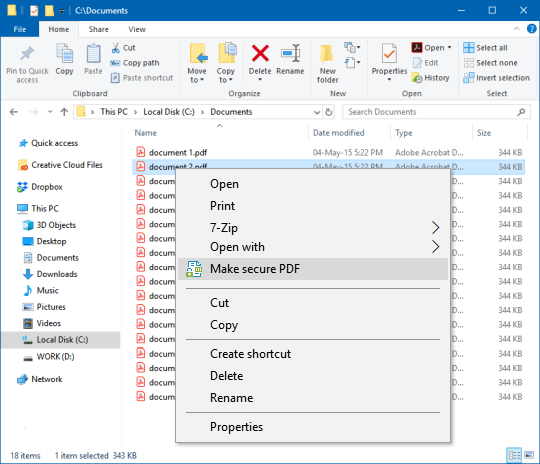Are you tired of using the same-old pdf viewer with no security features? If so, there is a smart and effective solution to your problem. Safeguard PDF security can be the perfect companion for your everyday life with its unique features and functions.
Table of Contents
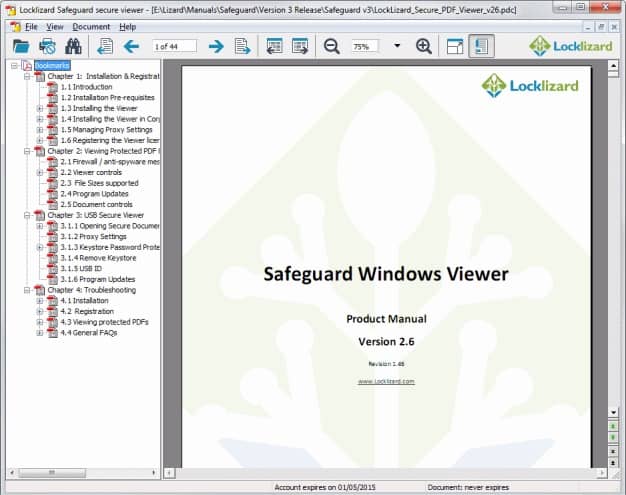
The security application is not only the perfect security solution. But it is essentially an all-in-one tool that can simultaneously protect, manage and view your important documents impeccably. Even, your online documents can also be protected from harmful sites and hackers.
An excellent DRM security tool for all your needs and more!
Best PDF Security
Safeguard is a Windows tool published by Locklizard that’s used to encrypt PDF documents and apply Digital Rights Management (DRM) controls. With it, document publishers can effectively prevent unauthorized sharing, editing, copying, and distribution.
Features
The Safeguard application is packed with a variety of features that enable a modular approach to PDF protection. As well as automatic editing, saving, and copy/paste protection, Publishers of content can enable and configure the following:
Topnotch Security Protocol
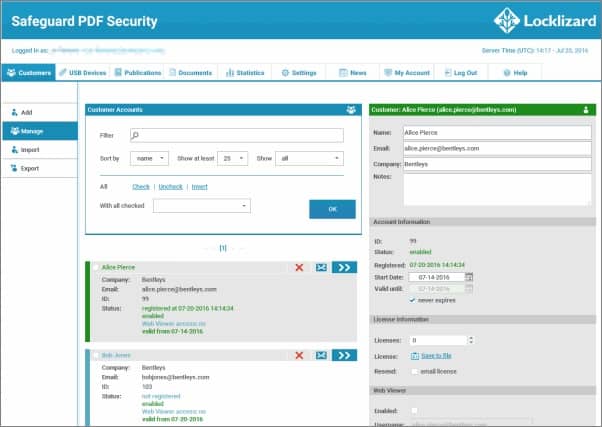
Your traditional PDF reader or viewer can only do so much. Especially when it comes to delivering security to your PDF files or documents, it fails miserably. However, Safeguard PDF Security is totally an exception here. You not only get a well-rounded PDF viewer option but also get the benefit of having impregnable encryption protocols.
Even you can select the time duration of the document view limits. You can set it as you wish but won’t be able to open it after you exceed the limit. Then, you’ll have to unlock the PDF and read it again.
Combined PDF file Protection
This feature allows the user to make a batch of the PDF files and manually store them within the writer GUI. You can use different command lines and the DOS prompt to batch the files without any external input. This way, your PDF files can be viewed and accessed from the command line utility.
Watermark Protection
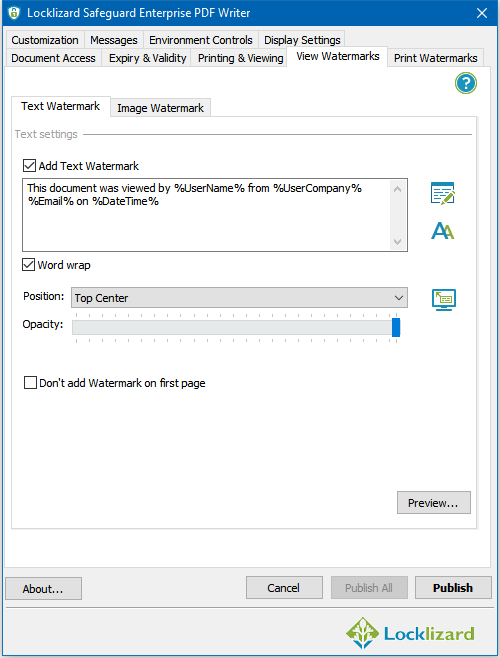
Sacred about getting your PDF stolen? It’s okay to be afraid but there’s a very simple way to encounter any stolen to be usable for the hackers. How? By using watermarks on them! When you use a dynamic watermark on the PDFs, you can restrict others from misusing or recreating them.
Furthermore, you can add different text, data, or anything to mark the document distinctively. So, your PDFs will have an extra layer of security at any given moment.
Fast and Safe Distribution
Want to share your documents with other sources without getting hacked? Download Safeguard PDF security is the perfect way to deliver your documents to others through a safe chain of encryption. Your files will be completely sealed and locked. Even if someone tries to open them, you’ll be notified.
So, no worries about losing your files midway! Your PDF files will be as secure as you want them to be!
Expiry & self-destruct mechanisms
In most cases, there’s no reason for a document to be accessible for eternity. Indeed, some PDFs must be destroyed after a set period due to data retention laws, because their information will become dangerously outdated, or maintain security.
Safeguard lets admins revoke access to a document based on various factors, including:
- Whether a specific date has passed
- The number of days since the first open
- How many times a specific user has viewed or printed a document
The document validity is checked against a server, meaning that end users cannot bypass expiry by changing their system’s date and time.
Remote document revocation
Safeguard also lets you instantly revoke access to documents without any criteria being met. This happens remotely and does not require the user to be on a controlled network or an enterprise-provided device and may be performed after a document has been distributed.
This has many use cases, from removing access to a document that has been issued in error, to denying access to those who are no longer part of the organization.
Printing control or prevention
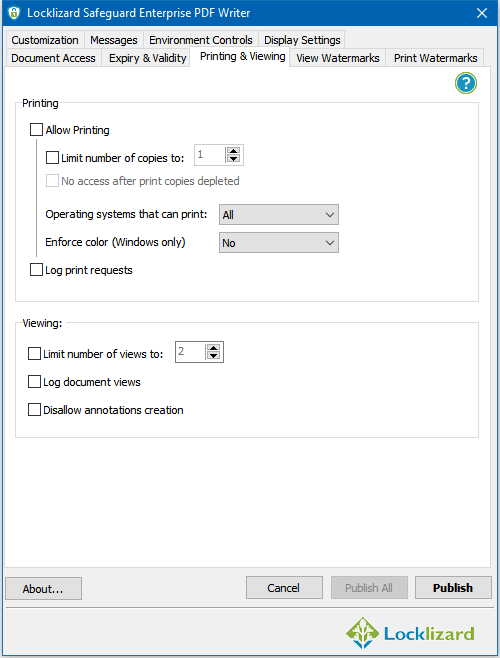
Safeguard’s printing controls let you decide whether to disable printing altogether, allow only degraded printing, or allow a set number of prints before printing is disabled. Regardless of which option admins choose, users will be unable to print to a file to remove restrictions.
Anti-screenshot technology
Safeguard stops screenshotting unless otherwise specified, whether it’s from an operating system tool such as Snip & Sketch, a third-party screenshot tool (Share X, etc.), a video recorder, or screen sharing.
Optionally, admins can enable the screen mask, which covers the Viewer window when it is not in focus to make copying text by retyping it into another application on the same device more difficult.
Dynamic watermarks
Dynamic watermarks identify a user by displaying their name, email, and company name on the document when it is viewed and/or printed. Admins do not need to apply these individually – the information will change automatically depending on which user opens the document. Watermarks in Safeguard cannot be removed and are therefore a good deterrent in cases where screenshots and printing are not disabled.
Device locking
A lot of businesses now allow employees to work from home or bring their own devices to the office. With Safeguard, admins can lock documents to these devices (it happens automatically), ensuring they can’t be shared with other devices and users. They can also lock documents to devices within the office.
Location locking
Publishers can restrict document interaction to specific regions for additional security or avoid use in countries where they do not hold distribution rights.
Document tracking and logging
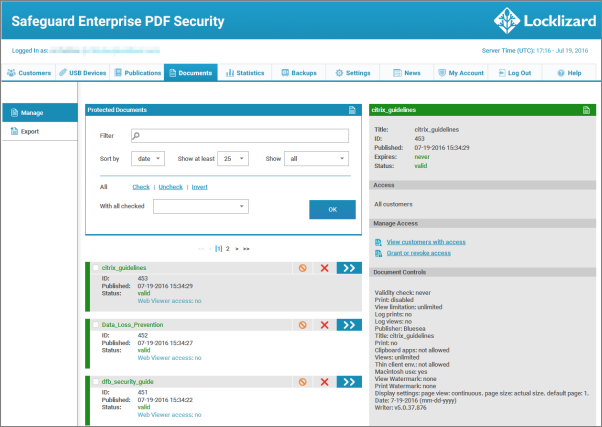
Safeguard makes it easy to see how many times users have opened or printed a document, where they did it, and on what device. This works regardless of the network or device and is saved to a log. End-users cannot remove this tracking, but the document issuer can decide whether or not to enable it for privacy reasons.
Full or partial offline use
Safeguard grants admins several choices when it comes to the enforcement of DRM controls. After initial activation, a user’s access to the document may be verified with the server:
- Each time it is opened
- Only when an internet connection is available
- Every x days
- After x days and then never again
- Never
By enforcing users to connect to the server you can perform instant revocation or just when users next connect.
Documents can also be distributed without the need for online activation through publication to a secure USB stick. This naturally disables some functionality, such as the ability to remotely revoke documents.
How does Safeguard work?
Safeguard uses a three-pronged approach of encryption, web-based licensing, and a secure viewer application to keep documents safe.
First, the document administrator opens a PDF in the Safeguard application, chooses their DRM controls, and saves an encrypted .PDC file to the disk. This document is recorded in the Administration System web portal, where the admin can create a user account for each customer or employee and grant access to the document.
The user will receive an email containing a link to their license file and Safeguard Viewer application, both of which are required to open the document. Activating the license file links the user to their account on the Admin System. If a user is authorized to view a document then Safeguard places the decryption key for the document in a secret, encrypted Keystore on the end user’s PC. This allows them to open the file in Safeguard viewer on that device.
Due to the strong AES 256-bit encryption, end users cannot view or modify the .PDF file in another application. They must instead open it in the secure viewer program, where editing, copying, screenshotting, and other sharing methods are disabled.
Why Safeguard is more secure than passwords
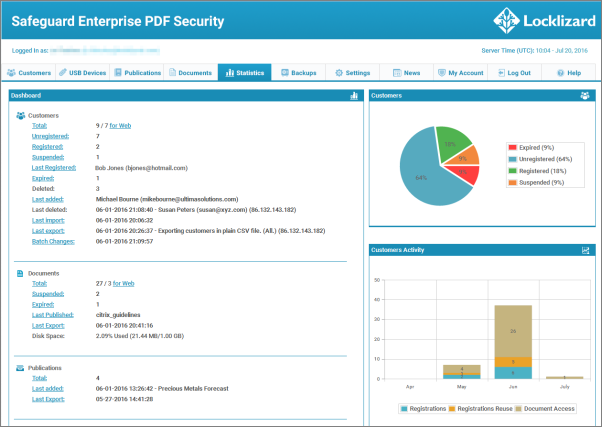
There are major flaws in PDF password protection that make it unsuitable as a serious security method:
- Once a user has the PDF’s open password (which they need to view), they can share it with anyone.
- There’s no way to tell whether a password has been shared and by whom.
- The Adobe PDF permissions password can be broken in seconds once the open password is known, removing any print or editing protections.
- Passwords can be guessed or cracked.
- As short passwords are easier to manage and remember, this is often trivial.
- As passwords are easy to forget, users store them in an insecure way.
- It’s not uncommon to see post-it notes on employees’ monitors or plain text files on their desktops.
Safeguard’s licensing system removes the need for passwords entirely and therefore eliminates these vulnerabilities. Instead, it uses tried and tested cryptographic keys that are securely and transparently relayed only to authorized devices. These keys cannot be shared with others and require no manual input from the user so cannot be forgotten.
As it does not use an easily removed permissions password, Safeguard effectively prevents copying/pasting, printing, screen grabbing, editing, and more. Further, every document open and printed is logged (if required), creating a full trail of accountability.
Safeguard PDF Security Alternatives
Don’t think Safeguard is the one for you? While Safeguard is the most popular choice for any security freak, there are other options available for anyone to enjoy. So, you can check out these alternatives too-
- Bynder – An all-in-one digital asset manager to provide everything you need for your files and documents.
- Red Points – A perfect solution for your audio, video, and documents to be safe and secure with tons of management features.
- ABBYY FineReader PDF – The ultimate companion when it comes to collaboration and document editing.
Safeguard PDF Security Software Pros
- Incredible user interface with different functions and dynamic tools
- Simple navigation
- Print control to prevent misuse or PDF manipulation
- Hard to decrypt software protocol to ensure the safety of the documents
- Total control over your PDF files and more
- Great usability for corporates
Safeguard PDF Security Software Cons
- No free version is available. Only a 15-day demo version can be installed without payment.
FAQ’s
What Does DRM protection in terms of PDF Files?
DRM is a security feature that prevents hackers and suspicious entities to copy and modify PDF files. Users can use such functions to control the PDF expiration date, distribution, viewer limit, and much more.
What is Lizard Safeguard PDF Browser?
LockLizard Safeguard PDF viewer is an all-in-one cloud-based PDF editor and browser. Moreover, it offers ultimate security protection without any installation. Any document files can be stored and secured by this app.
How Do I Download Locklizard Safeguard PDF Viewer?
You can easily download the Safeguard PDF viewer from this trusted website. All the software on this website is properly checked and scanned to ensure a virus-free experience. So, you can click on the download button to continue.
Is it Possible for a PDF to be Hacked?
Yes, any type of PDF file can be hacked. Even the best encryption methods or algorithms can fall victim to hacking. However, using a high-quality tool such as Safeguard can secure your files to some extent.
How Do I Unlock PDF Files?
To unlock any PDF files, you’ll require a PDF viewer such as Safeguard PDF security. After installing the application, open the document file and a popup will show up to insert the password. Fill in your password and click unlock.
Are encrypted Documents and PDFs Secured Enough?
If the PDFs are using algorithms such as AES or Cipher block encryption, then the files will mostly be safe. However, it’s important to remember the password or the key for the encryption. Otherwise, it’s tough to view the PDF.
Is it always safe to open a PDF file?
Generally, you won’t face any issue with opening a PDF file because it is a non-executable file by design. Hackers won’t be able to send any malware through a PDF file to your computer. So, it’s quite safe to open a PDF file without any tension.
Conclusion
That’s everything you’ll ever need to know about Lizard Safeguard PDF Security. While the pricing can be steep for some users, this multi-purpose application is definitely something you’ll love. You can view, create, manage, and secure your crucial documents without any worry.
So, why don’t you try the demo and decide whether you want to go for the full version? Try it now and experience the ultimate security like no other application.
Screenshots