Any kid is keen to know more about the world of science. However, it’s easy to get lost in the wide abyss of gimmicky products and age-inappropriate devices that do more harm than benefit. That’s why anyone with kids needs to choose the best kit for their children to learn more about science and coding.
Table of Contents
To ease that pain, LEGO introduced its newest iteration of robotics and coding line dubbed WeDo 2.0 LEGO® Education It is by far the best coding companion for any kid or student who wants to follow their passion for coding from an early age.
Features of WeDo 2.0 LEGO Education
As WeDo 2.0 LEGO® Education is not a stand-alone application that you can use to teach your kids coding, you need the original Education WeDo 2.0 brick set. So, all of the following features are intertwined with the brick set as well-
Best Way to Learn Coding
There’s no easy way to say this other than blatantly mentioning that WeDo 2.0 LEGO Education has the best programming learning platform. Kids just love the whole experience with its LEGO education set. You can just download the software from any supported platform and start customizing it the way you like!
Time-Saving Tools
The main solution guide of the WeDo 2.0 LEGO Education is enriched with tons of curriculum tools. So, once you set up everything, you just need to browse your library and select the NGSS- and CSTA-aligned lesson plans.
Comprehensive Layout
The comprehensive lesson plans are curated in a way that anyone with no prior knowledge can start programming from the get-go. You don’t even have to navigate too much as the layout is vibrantly color-coded and easy to understand from start to finish.
WeDo 2.0 LEGO® Education System Requirements
Want to know if your system will support WeDo 2.0 LEGO Education? Here are the required compatibility settings-
- OS: Windows 7, 8, 10, 11
- CPU: 1.5GHz Intel Core Duo processor or faster processor
- RAM: 1.5GB RAM (2GB or more with Windows 10 and 11 system)
- Storage: 2GB or more
- Additional Support: Bluetooth 4.0
How to Download & Install WeDo 2.0 LEGO® Education on Windows?
Can’t find the official WeDo 2.0 LEGO® Education on the internet? Here’s the full tutorial on how to download the software and install it on your Windows PC-
Step 1: Go to Nearfile and search for WeDo 2.0 LEGO Education on the search bar.
Step 2: Click on the download button on the WeDo 2.0 LEGO Education page.
Step 3: Wait for the download to finish and then locate the installation file.
Step 4: Double-click on the installer and select install. Select the installation language.
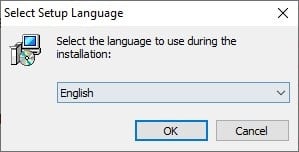
Step 5: Accept the license agreement to continue.
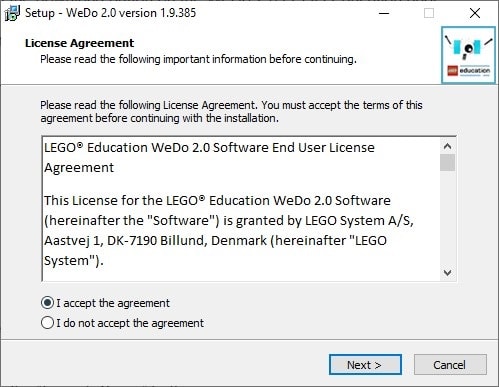
Step 6: Choose the destination folder to install the files.
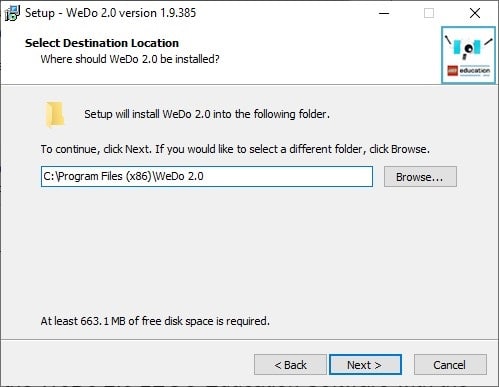
Step 7: Select the destination for the start menu folder.
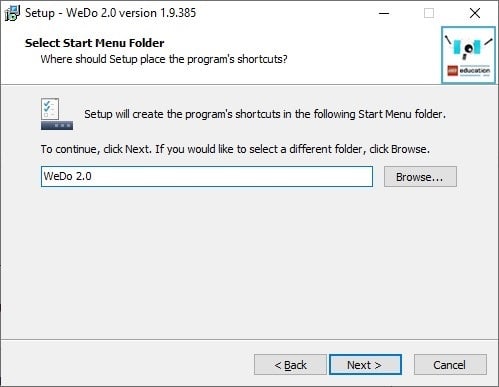
Step 8: Choose whether you want to create a desktop icon or not and press Next.
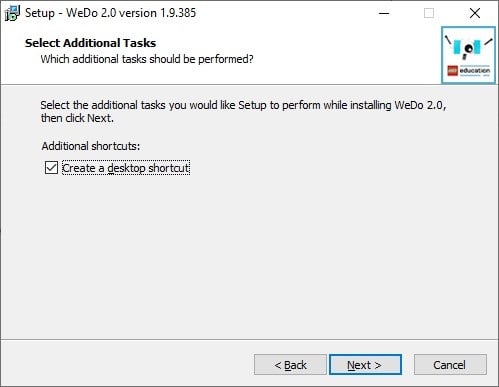
Step 9: Click install and your installation will begin automatically.
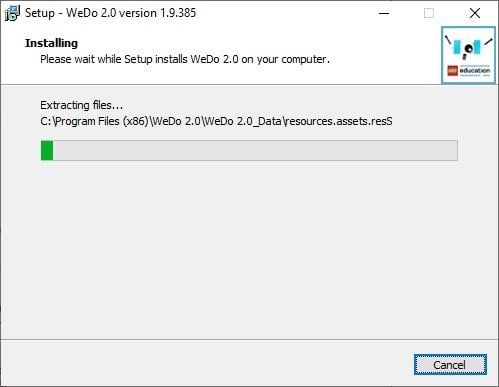
Step 10: After the installation is finished, you can now launch the WeDo 2.0 LEGO Education software!
How to use the WeDo 2.0 LEGO® Education Software with the Robot Kit?
Now that you have installed the WeDo 2.0 LEGO Education software on your Windows PC successfully, it’s time to pair the software up with your device. Here are the steps to follow if you want to use any Windows 10 device with WeDo 2.0 LEGO Education:
Step 1: Launch the WeDo 2.0 LEGO Education from your desktop.
Step 2: Click on the My Project option from the homepage.
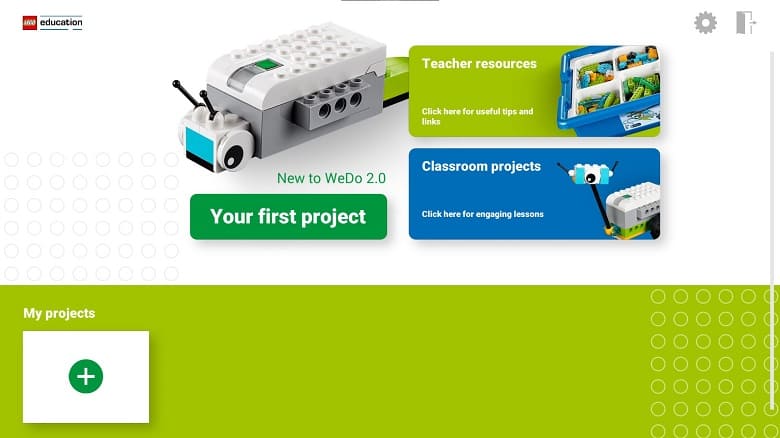
Step 3: Connect your device to the SmartHub via your Windows device’s Bluetooth module. If you don’t have a built-in BT in your system, you can use any external Bluetooth module that supports V4.0 and higher.
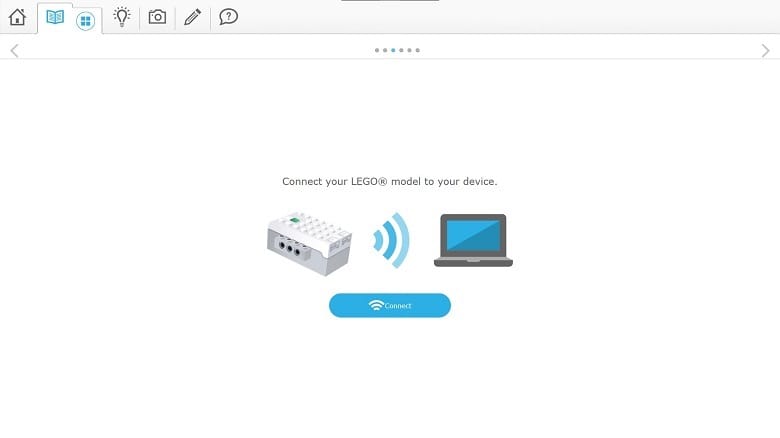
Step 4: Once your Bluetooth is active, select your SmartHub device from the list after clicking the green button on the hub. You can now control and inspect your LEGO set from the connected Windows device.
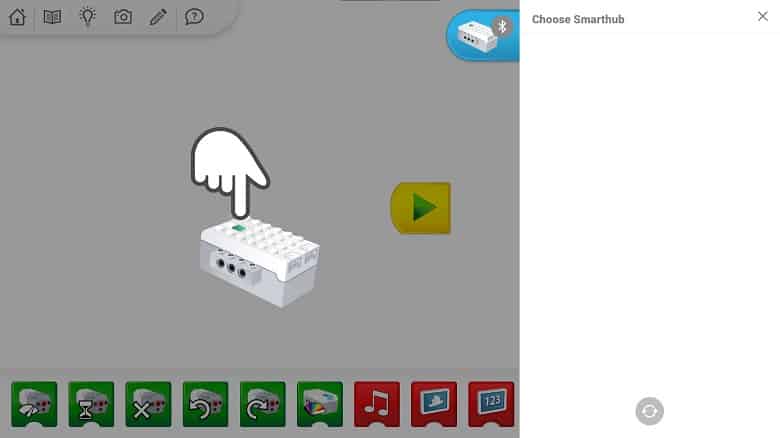
Troubleshooting for WeDo 2.0 LEGO® Education
There’s mainly one significant issue with WeDo 2.0 LEGO Education SmartHub device and that is the connection problem. Here’s how you can fix it-
Step 1: Go to your Bluetooth & other devices settings on Windows and disconnect any other devices that are currently connected.
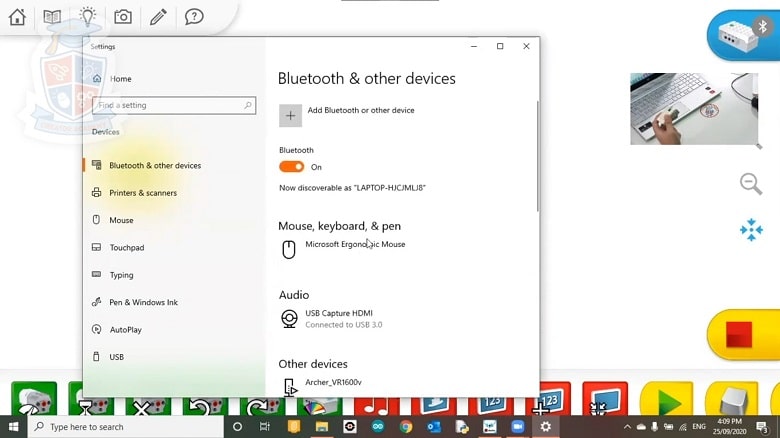
Step 2: Click on the Add Bluetooth or other device option.
Step 3: Press the green button on the SmartHub and connect press on the CA Wedo 0 device to connect.
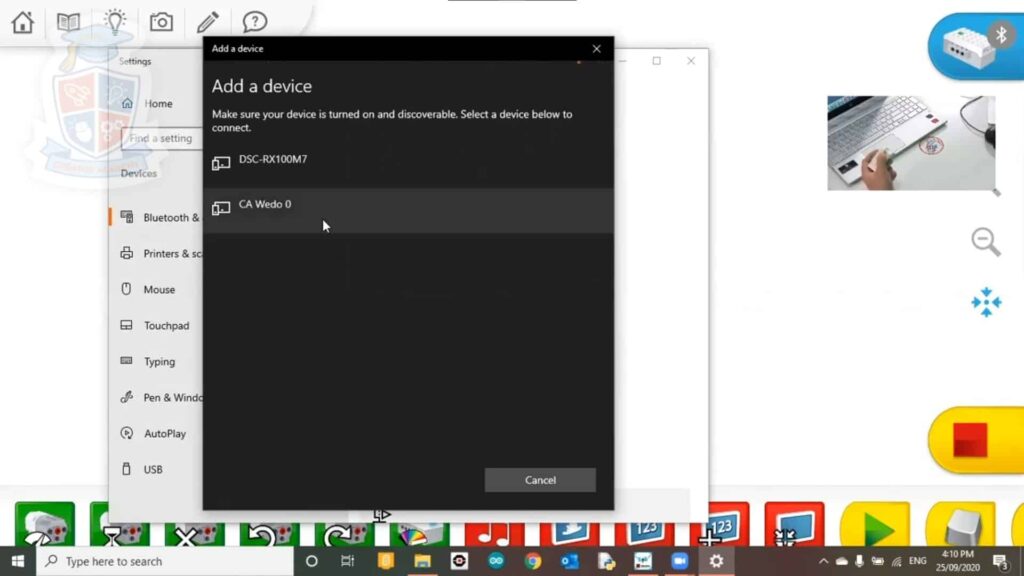
Step 4: Now, go to the WeDo 2.0 LEGO Education software and check whether the device is now connected or not. If it’s still not connected, press the green button again and it will pop up on the list.
Pros of WeDo 2.0 LEGO® Education
- Best for teaching coding to kids
- Easy to use
- Updated UI and navigation
- Better graphics and animation compared to the last version
Cons of WeDo 2.0 LEGO® Education
- Minor bugs and crashes
FAQs
Who is WeDo 2.0 LEGO® Education designed for?
WeDo 2.0 is primarily designed for elementary and middle school students, typically aged 7 to 13 years old. It’s used in classrooms and educational settings to teach STEM concepts in an interactive and fun way.
What can students learn with WeDo 2.0?
Students can learn a wide range of STEM-related concepts, including robotics, engineering, programming, problem-solving, and teamwork. The platform encourages creativity and critical thinking.
What components are included in the WeDo 2.0 kit?
The WeDo 2.0 kit typically includes LEGO elements, a programmable Smart Hub, various sensors (motion, tilt, distance, etc.), a motor, and a set of building instructions and software.
What programming language is used in WeDo 2.0?
WeDo 2.0 uses a visual programming language that is simple and intuitive. It doesn’t require any prior coding experience and is designed to be accessible to young learners.
Final Words
If you want your kids to learn coding and get into the world of science from an early age, then WeDo 2.0 LEGO® Education is a must-have! And without the companion software, you won’t be able to access the lesson plans and solution manuals.
So, once you buy the LEGO set, quickly download the software and embark on the journey to be the greatest guide for children to grow with science!















