Description
Microsoft Visual C++ Redistributable Packages (All) is a programming development workflow that is necessary for Windows operating system. It is essential for programs and games which are developed by this visual studio. Both 32-bit and 64-bit systems are fully compatible with this package.
Table of Contents
What is Microsoft Visual C++ Redistributable?
The simple introduction to Microsoft C++ will be that it’s a programming library. Developers can use this IDE to create applications and software for the Windows system.
There are many versions and iterations of these libraries. If you want to check which ones you have, then visit your program list. You may notice multiple similar program files, which are very common. Because the packages get installed without any manual download.
Now, let’s look at the multiple versions of this incredible tool.
Visual Studio 2015, 2017, 2019, and 2022
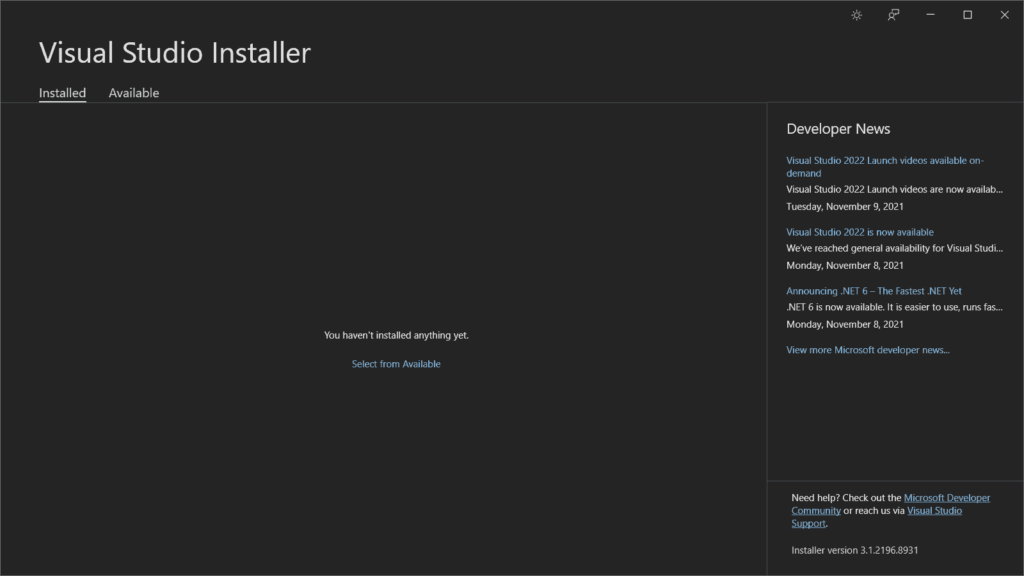
All the prominent updates of Visual studio offer enhanced support for your PC. Your ARM-based computer obviously needs this better safety, durability, and stability.
Visual Studio 2015, 2017, 2019, and 2022 are being constantly updated. They have upgraded programming language support and better security. The best thing about these libraries is that they come together in an all-in-one installer.
Overview
Visual C++ libraries are just not your average IDE or toolkit. They are much more than that. Because you can do wonders with their support. From developing easy-to-use apps to interactive games. Only you can define your capabilities.
You can use the runtime pack or AIO package for more flexibility and creativity. The 2022 version comes with an advanced .NET framework and immersive IDE studio.
Features
- This Redistributable package enhances the visual functionalities of your Windows system.
- It offers a better toolchain kit and enhanced workflow.
- The package provides automatic downloads for your programs and files.
Visual Studio 2013 (VC++ 12.0)
With the announcement of Windows 8.1, Microsoft revamped its visual studio with the 2013 version. It offers a multibyte MFC library for better coding ability.
It is available for both 32-bit (x86) and 62-bit (x64) versions.
Visual Studio 2012 (VC++ 11.0) Update 4
For those who want runtime studio 2012, the 4th update is the one to pick. When you encounter MSVCR110.dll or MSVCP110.dll missing notification, it’s essential to download studio 2012.
Microsoft Visual C++ 2010 Redistributable
Applications based on the 2010 runtime program, require this version of the package. The MSVCR100.dll or MSVCP100.dll error messages are caused by the absence of Visual C++ 2010.
Visual Studio 2008 (VC++ 9.0) SP1 (No Longer Supported)
As the heading suggests, the support for this iteration is discontinued. Microsoft continued to support the library till 2018. However, the development did not proceed any further. Still, users can download this version on their computers.
All in one Visual C++ Installers
Don’t want to download all the visual studio versions separately? For you, the all-in-one installer was introduced. So, just download the zip file and install them by using the batch installer.
The package installer covers everything from the 2005 to 2019 version.
Visual C++ Redistributable Runtimes All-in-One
The v56 installer offers the same function as the full package. Here you will find every installable iteration of the Visual C++ package. You can download it from here.
Download & Install Visual C++ Redistributable
You will find all the visual packs on this website. So, downloading the files needs a few clicks, and you’re good to go.
Once the files are on your computer, run the installer.
When the wizard pops up, agree to the terms and conditions.
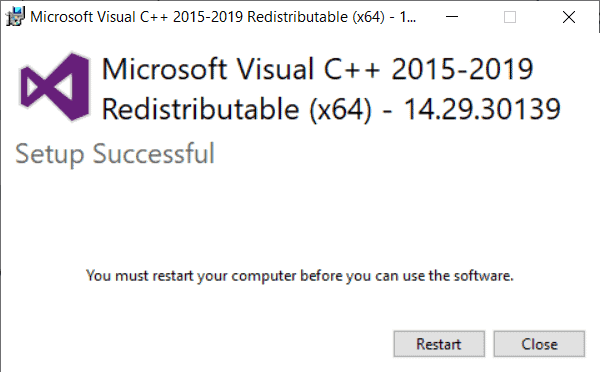
Click install and wait for it to finish. Then restart your PC to run the software.
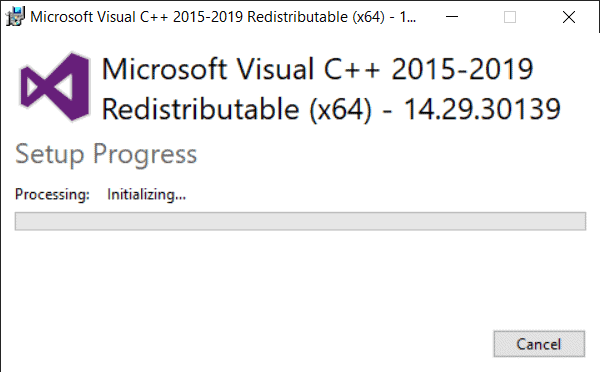
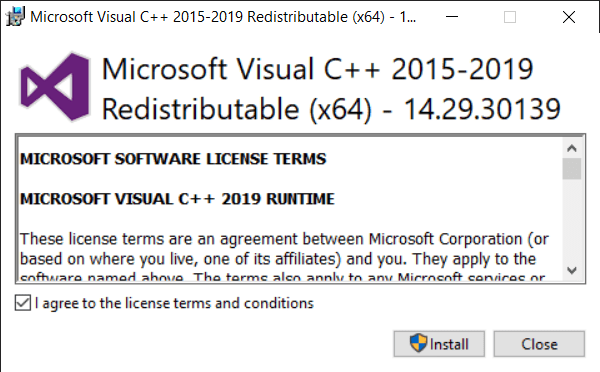
That’s it! You have successfully installed the package on your PC.
Pros
- Visual and programming enhancement
- Small size
- Automatic updates
Cons
- Installing every version takes a while.
FAQ’s on Microsoft Visual C++ Redistributable Packages (All)
Do I need to install all Microsoft Visual C++ redistributable?
It’s better to have all the versions because they are complementary to each other. They don’t necessarily replace one another. That’s why the all-in-one pack is good for you to have.
Do I need Visual C++ x86 and x64?
That depends on your Windows version. The 64-bit system requires both the x86 u0026amp; x64 versions of C++ programming development. However, a 32-bit system can be run on only x86 one.
What happens if I uninstall Visual C++ redistributable?
There is no need for you to uninstall or remove visual C++. You won’t get that much free storage upon uninstalling that. But if you do uninstall it, then the applications that require C++ to work, might not start anymore.
Can I uninstall Microsoft C++ redistributable?
Yes, you are able to remove the complete C++ redistributable library from your Windows system. You can do that by going into the remove or uninstall settings. However, it’s better to avoid uninstalling them.
Is Microsoft Visual C++ important for gaming?
Yes, it actually is important for many low-tier and high-tier games. You will find many games that come with a C++ installation package. So, without installing it, you won’t be able to play your games.
How many copies of Microsoft Visual C++ do I need?
Before the all-in-one pack, you would’ve needed every major version of your Windows OS. However, now you don’t need all the copies. You can just install the full package and forget about it.
Conclusion
It does not require any more clarifications that Visual C++ programming library is a must for your Windows devices.
Whether you own a laptop or desktop, you need this to ensure better productivity and stability.
So, don’t wait and download it now!















