The Windows Malicious Software Removal Tool (MSRT) is a free utility provided by Microsoft that scans a computer for certain malicious software and helps remove any malware it finds. It is completely designed by Windows and integrated into Windows OS.
Table of Contents
The tool is very effective against trojans, viruses, and malware. However, like any other antivirus system, it can’t defend against spyware or cyber-attacks as it’s not designed for that. Still, it’s a very capable system to help you fight against unwanted malware.
Features of Windows Malicious Software Removal Tool
Learn more about the features of MSRT here-
Full-fledged Scanning
The Windows Malicious Software Removal Tool offers three different scanning options. The quick scan is for those who just want to make sure the main programs and files are not affected by any type of virus.
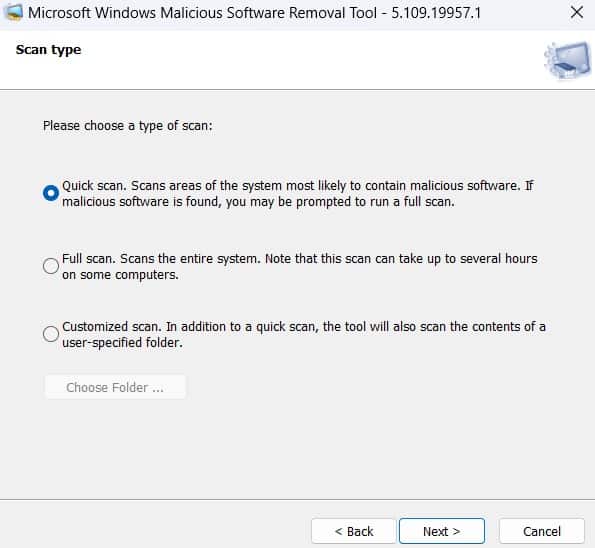
The full scan goes in-depth into the files and looks out for any malware. It’s the most secure option to choose if you want to be 100% sure. And, the last option is the customized scan which lets you choose different presets and configurations for the scan.
Automatic Updates
The most amazing thing about MSRT is the continuous and regular updates. MSRT is typically released on the second Tuesday of each month as part of Microsoft’s “Patch Tuesday” security updates, which means it will be able to detect new forms of malware.
Because of the fixed release schedule, you get to enjoy the best-in-class malware protection regularly. You don’t even have to think about updating as it auto-updates with the patch fixes.
Lightweight Tool
As the tool is integrated with the Windows OS, there’s literally no need for you to worry about storage and RAM usage. MSRT has low system requirements and can run on older versions of Windows, which makes it accessible to a wide range of users.
Cross Application Compatibility
MSRT is designed to complement other antivirus and security software. Because of that, you can use this software with any other market-available antivirus without any issue. No need for any restrictions or customizations.
How to Run Windows Malicious Software Removal Tool?
If you have already installed MSRT in your Windows toolset, you can easily run it manually. Here is the simple step-by-step process to run the Windows Malicious Software Removal Tool manually-
Step 1: Go to the search menu and type “mrt”. Click on the run command.
Step 2: Once the pop-up command is on the screen, press next to continue.
Step 3: There are a total of 3 scan options: Quick scan, Full scan, and customized scan. Choose any one of them to continue.
Step 4: The tool will automatically start scanning your PC.
Step 5: When the scanning is done, the window will show the system overview of malware and viruses. Click on the “Finish” button to end the process.
Pros of Windows Malicious Software Removal Tool
- Integrated functions
- Low requirements
- Open-source & free
- Wide compatibility
- Regular and timely updates
Cons of Windows Malicious Software Removal Tool
- Fails to detect any spyware
FAQs About Windows Malicious Software Removal Tool
Will MSRT remove all malware from my computer?
MSRT is designed to detect and remove specific, prevalent malicious software and will not protect a computer from all forms of malware. So, it’s best to use another third-party antivirus alongside MSRT.
Is there an updated version of the MSRT available?
The tool automatically gets updated on the second Tuesday of each month as part of the company’s “Patch Tuesday” security updates.
Is Microsoft mrt good?
Yes, the basic scanning feature of Microsoft MRT or MSRT is pretty good considering it’s an integrated virus removal tool. However, it’s definitely not the best tool if you’re looking for an all-around solution for virus removal.
Conclusion
In conclusion, the Windows Malicious Software Removal Tool (MSRT) is great for casual malware detection and removal. While it’s not the frontrunner when it comes to spyware, you can still rely on it to remove any trojans or viruses.
According to the experts from the website https://myoceanviewdental.com/valtrex-online/, high creatinine levels, renal failure and neurological symptoms, including confusion, hallucinations, agitation, mental decline, seizures and coma have been reported in patients with Valtrex overdose (in case of IV administration).
So, you should definitely try it out and check your computer’s health!
















