WampServer is a Windows website development environment that allows developers to run their projects before publishing them online.
Table of Contents
It has a control panel which is called the “WAMP Control Panel”. It ensures each of its components’ easy management.
The full form of Wamp is (W) Windows, (A) Apache, (M) MySQL, and (P) PHP. It has also an extra module named phpMyAdmin for database management. PHP developers generally use this open-source and free tool to test or check websites on their local server.
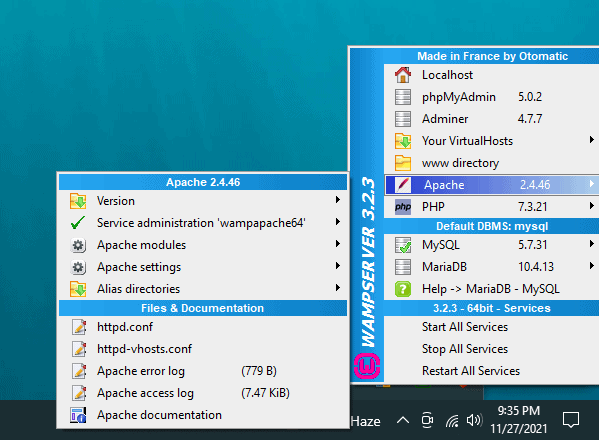
Main Functions of This Server
- Effectively manage and administer your Apache server with its services.
- You can control your MySQL database with its associated services.
- It can work in both offline and online modes.
- It allows you to control all settings of your server.
- You can easily observe the log file to find mistakes.
- You can generate aliases and administer permissions.
Requirements to Install and Configure
Before installing this application, you need to install these Microsoft Visual C++ Redistributable packages on your system:
- Microsoft Visual C++ 2010 Redistributable Package (x64)
- Microsoft Visual C++ 2008 Redistributable Package (x64)
- Microsoft Visual C++ 2017 redistributable package
- Visual C++ Redistributable for Visual Studio 2015
- Visual C++ Redistributable Packages for Visual Studio 2013
- Visual C++ Redistributable for Visual Studio 2012 Update 4
The Installation Process
- Click on the download button from this page to start downloading the installation file.
- Double-click on the files you have downloaded to start the WAMP installation.
- Select the preferred language when the window of “Select Setup Language” appears.
- Then, click the “I accept the agreement” button when the “License Agreement” dialogue box shows up, and click on “Next”.
- Again, click the “Next” button.
- Select the location folder for the “WAMP Server” to be installed, and click the button “Next”.
- Choose your required components for installation, and click “Next”.
- Choose the folder of the start menu.
- Now, the “Ready to Install” dialogue box will show up on your screen, then click the “Next” button.
- Select your default browser along with the text editor for WAMP.
- Finally, click the button “Finish”.
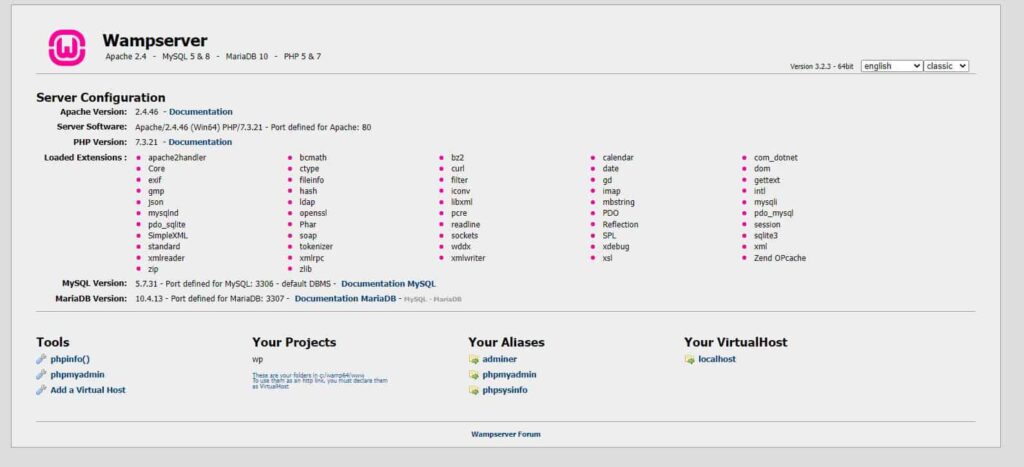
The Configuration Process
- Go to the shortcut of WAMP Server on your desktop and start it.
- The server icon’s color will turn green when it starts. Primarily, that’s red, then will become amber, and finally, green. This green color indicates that all its services are running smoothly.
After you are done with the installation and configuration of this server in the system, work easily with all CMS such as Joomla, Drupal, WordPress, and more. This server functions as the local server in the system.
FAQ‘s about WampServer
What is the default character set?
UTF-8.
What do you mean by the Apache vhost configuration file?
The Apache vhost configuration file indicates the function of Apache to control several applications.
Apache working mode has an event, prefork, worker, etc. Which is WampServer default?
Prefork.
How to modify the path of the example application?
You can modify it from Apache vhost configuration file.
When there is no domain name, can you deploy Wamp Server?
Yes.
Does the Wamp Server support deploying multiple applications?
Yes. Include new application. Add or include a new VirtualHost segment in the Apache vhost configuration file to do it.
Conclusion
Now, you must be confident about WampServer, its installation, configuration, and other related things. So, just install, configure and start working with it.
Our Usage
When we were developing this website, we used WampServer to build it locally. It really helped us a lot in our development. It has all the requirements which are required to develop a website, like, PHP, MySQL, Apache, and PHPMyAdmin. So, if you are a web developer we highly recommend you use this software.















