
SmartGaGa 1.1.646.1 Download
You are about to download SmartGaGa, Latest Version (1.1.646.1) for your PC. Click the button below to start downlaoding it:
Not downloading? Report this app.
All you need to know about this download
- After clicking on "Start the Download" your file will be download from publisher's server
- This software is scanned using 55 antivirus apps. ( Check VirusTotal Scan Report )
- This file is untoched and is same as of the official site. NearFile don't touch any files no mattter what!
About SmartGaGa
Table of Contents
Introduction to SmartGaGa Emulator
SmartGaGa is an Android emulator designed specifically for gaming purposes that runs on Windows OS.
Table of Contents
This emulator is developed by SmartGaGa, a company specializing in game-related software. The key benefit of using SmartGaGa Emulator is that it offers a better and more immersive experience compared to your typical Android device.
It allows you to play Android games on your computers, offering a larger screen, better controls, and enhanced performance compared to playing on a mobile device.
Getting Started with SmartGaGa Emulator
Before getting familiar with the SmartGaGa emulator, here is the system requirements-
SmartGaGa Minimum System Requirements
- Operating System: Windows 7 and above for better optimization.
- CPU: Intel Dual Core processor
- RAM: at least 2GB (Recommended 4GB)
- GPU: Intel or AMD GPU with DirectX 11 support.
- Disk space: at least 2 GB
SmartGaGa Recommended System Requirements
- Intel or AMD any processor can be used to run it.
- 4GB of Ram is recommended.
- At least 2GB of SSD storage is needed to install it.
- DirectX 9.0c should be installed on your PC.
- Nvidia or Radeon 64 MB onwards graphics card is recommended.
- Operating System Windows 10 for more high performance.
Downloading & Installing SmartGaGa Emulator on PC
If you think your PC meets the minimum requirements to run this emulator, then here is the step-by-step guide to download and install the SmartGaGa emulator on your Windows PC-
Step 1: Search for the SmartGaGa emulator on this website. Find the latest version and click on the download button.
Step 2: Once the installer file is downloaded, locate it on your computer and run it.
Step 3: Follow the on-screen instructions, read and accept the terms and conditions, and choose the installation file location.
Step 4: Select the installation type based on your preferences (Typical installation is usually recommended for most users).
Step 5: Click on the “Install” button to begin the installation process.
Step 6: Wait for the installation to finish.
Now that you have successfully installed the emulator, run the application and install your favorite Android apps and games without a hitch!
Exploring SmartGaGa Emulator Interface
The interface of SmartGaGa is fairly easy to get into. After installing the application, you’ll get a very familiar-looking Android UI that hosts all of your games and apps. It has great optimization for games like Free Fire and PUBG.
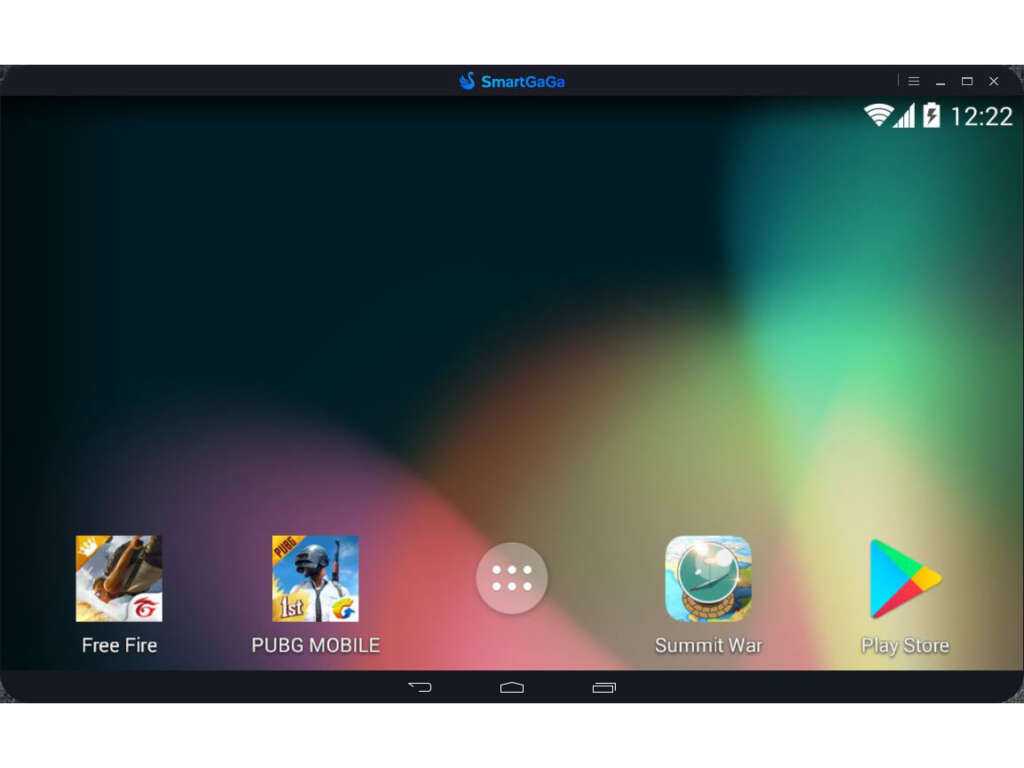
On the top right side of the emulator, you’ll notice a control bar that has every feature you can access at a glance. There’s the full-screen mode, copy, and screenshot button, a customer support button, a settings icon, and so on.
You can access any of these tools easily from any window you’re in. So, that’s just more convenient and easier to use while you’re in another app or game.
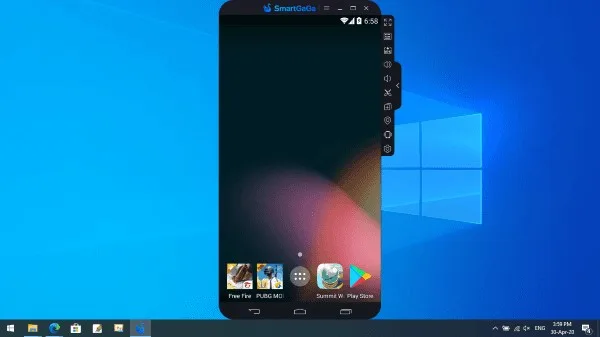
Optimizing SmartGaGa Emulator Performance
As mentioned in the system requirements, you’ll need at least 2GB of onboard RAM to run the emulator smoothly. Despite these apps being very efficient and low in power consumption, it needs a base RAM level to run the Android apps in the background.
Furthermore, if you have a mid to high-tier PC, then the performance will be better compared to PCs with Intel Celeron or M-series processors.
One thing you can do to optimize the game is to change the display option from the settings. If you reduce the quality of the screen size resolution of the apps run on SmartGaGa then you get a better gaming and app-opening experience and runtime.
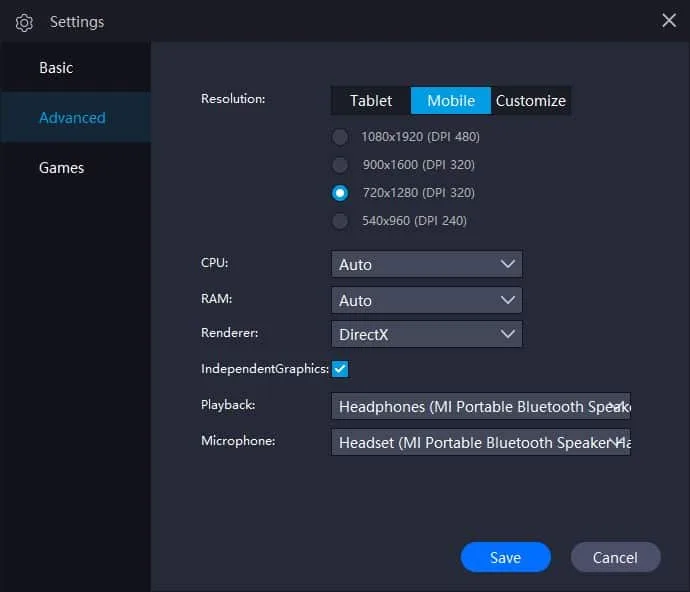
If you still want to optimize the application further, then you can peek into the tips and tricks of this emulator in the later section.
Downloading Android Apps and Games on SmartGaGa Emulator
If you feel lost on how to download Android apps and games on the SmartGaGa emulator, then here are the details-
Step 1: Start the SmartGaGa emulator and open the home page.
Step 2: Once SmartGaGa is open, you will see a pre-installed Google Play Store app. Click on the Google Play Store icon to open it.
Step 3: If you have a Google Account, sign in with your credentials. If you don’t want to use your primary account then you can create a secondary Google account from there.
Step 4: Once you’re logged into the Play Store, you can search and install your preferred Android games as you do on your Android smartphone.
Step 5: Once you choose the app or game you want to install, just click on the “install” button and you’re done!
Now, that’s the official way of downloading and installing applications through the Google Play Store. What if you want to use external sources like Chrome or File Manager to install your APK files with SmartGaGa?
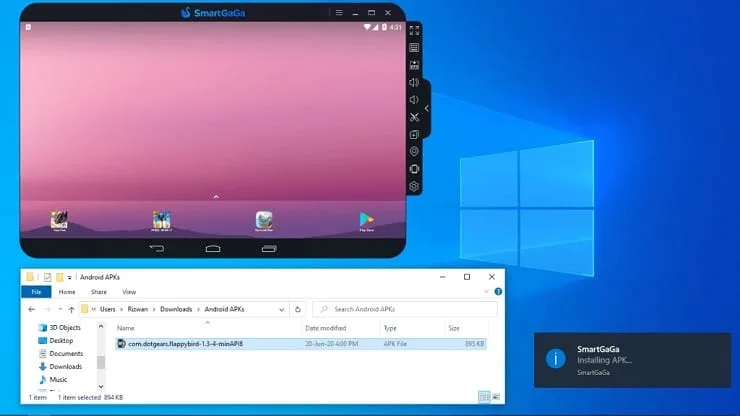
Well, that process is also very simple. Just download your selected APK file from a trusted source and let your Android system access the permission to install the file. After the permission is granted, use the Install External APK button to install the files instantly.
Note: Always be extra careful while downloading APK from third-party sources as there can be a chance of malware invasion. Try to use trusted sites to download your APK files. Also, be cautious when using your official IDs and passwords.
Configuring Controls and Key Mapping
For the keyboard and control mapping, the interface is very intuitive. On the home screen, you’ll notice the keyboard icon on the control panel. From there, you can customize the key mapping of your games. You can select the shooting trigger, shoot view, WASD buttons, and much more.
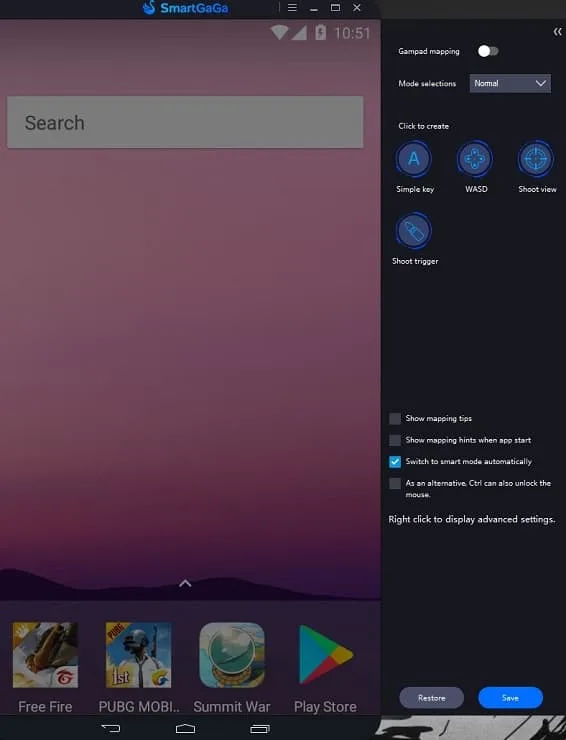
If you want to customize the buttons further, then click on the blue buttons and place them wherever you want.
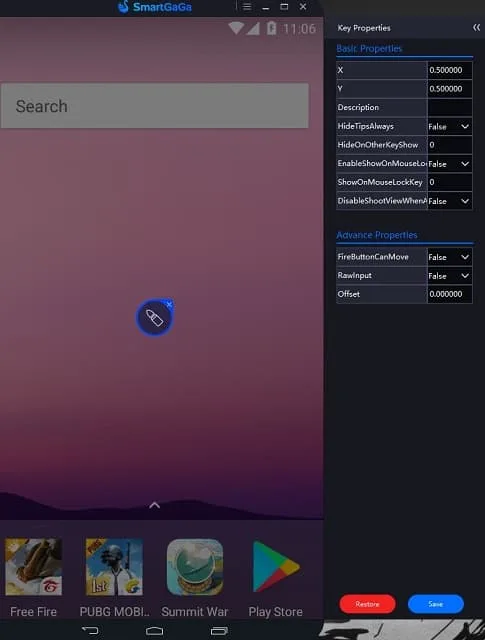
You can manually control and customize the basic and advanced properties without much issue. However, try to leave the WASD buttons in the normal or default mode because changing them can result in alternating other controls of your keyboard.
Multi-instance and Multiplayer Gaming with SmartGaGa Emulator
With SmartGaGa, you can use the multi-instance feature to launch multiple apps or games side-by-side without any interruptions. Just press the multi-instance button and a look-alike window will open in the background.
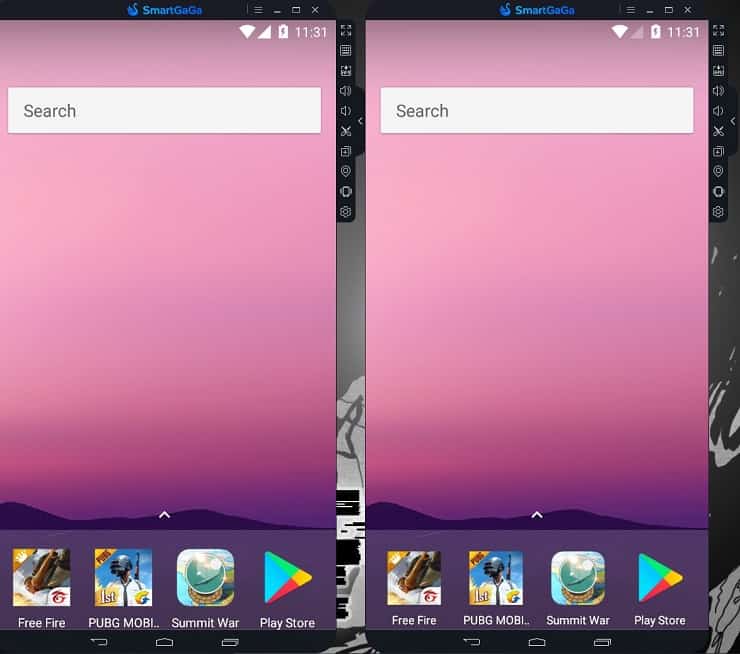
Recording with SmartGaGa Emulator
You can easily record and share the gameplay with the SmartGaGa emulator by using the built-in screen recorder. Here’s how to use the screen recorder-
Step 1: Open the emulator and launch the game center.
Step 2: Once the game center is launched, select your game and launch it.
Step 3: Access the recording option and click on the start recording button.
Step 4: A control panel should indicate how long the recording is and with additional control buttons.
Step 5: Stop the recording once you’re done with the game.
SmartGaGa Emulator Troubleshooting
While the SmartGaGa emulator generally provides a smooth Android emulation experience, users may encounter some issues from time to time. Here are a few common issues with SmartGaGa and troubleshooting steps you can try:
Emulator Crashing:
- Make sure your computer meets the minimum system requirements for SmartGaGa.
- Restart your computer and try launching SmartGaGa again.
- Update your graphics drivers to the latest version.
- Disable any antivirus or firewall software temporarily, as they may interfere with the emulator.
- Reinstall SmartGaGa by uninstalling it completely and then downloading and installing the latest version from the official website.
Performance issues:
- Allocate more system resources to SmartGaGa. In the emulator settings, increase the CPU cores, RAM, and GPU allocation.
- Close any unnecessary background applications that may be consuming system resources.
- Lower the graphics settings within the SmartGaGa settings to reduce the strain on your computer.
- Update your graphics drivers to the latest version.
- Make sure your computer is not overheating. Clean any dust from the cooling fans and ensure proper ventilation.
Google Play Store or App Installation Issues:
- Check your internet connection to ensure it’s stable and working properly.
- Clear the cache and data of the Google Play Store app within the SmartGaGa settings.
- Sign out of your Google Account within the Play Store settings and sign in again.
- Update the Google Play Store app to the latest version.
- If you’re unable to install apps from the Play Store, consider downloading APK files from trusted sources and installing them directly in SmartGaGa.
APK File not Showing in External APK Installer:
- Copy the file path of the APK and paste it into the dialog box of the APK installer. It should be able to find the APK file this way.
- Drag and drop the APK file directly on the SmartGaGa installer. The installation should start within a few moments.
Comparing SmartGaGa Emulator with Other Emulators
If you want to know which one is the very best emulator out there, you won’t really find one absolute name. Because emulators have different types of requirements and their performance depends heavily on the PC you’re using. Still, here are some of the features of leading emulators in the market compared-
| Features | BlueStacks | LDPlayer | Noxplayer | MeMU | SmartGaGa |
| Performance | High-end | Good | Good | Good | Good |
| Graphics | High | Decent | Decent | Decent | Decent |
| Power Consumption | Medium to high | Low and efficient | Moderate | Efficient | Moderate |
| Eco-mode | Available | Not available | Not available | Not available | Not available |
| FPS Boost | Available | Available | Available | Available | Available |
| Multi-instance | Enabled | Enabled | Enabled | Enabled | Enabled |
| Real-time Translation | Available | Not available | Not available | Not available | Not available |
| Price | Free | Free | Free | Free | Free |
SmartGaGa Emulator Tips and Tricks
With some simple tricks, you can optimize the performance of the SmartGaGa emulator further. Here’s how you can do that-
Clear Cache: Once in a while, clear the cache files to free up the storage and decrease the loading time of your apps and games.
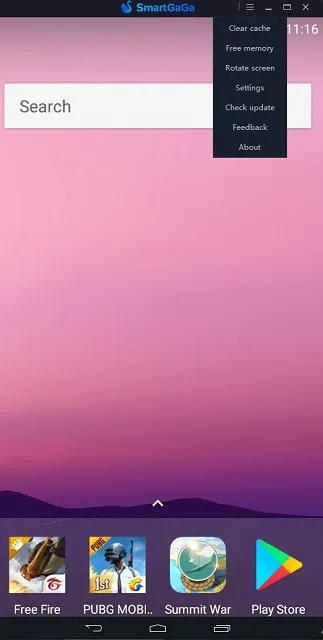
Downscale Render Quality: If you notice any lags with the Graphics of your game, then drop the quality of your render. It will allow you to get better FPS and performance by sacrificing your GPU quality.
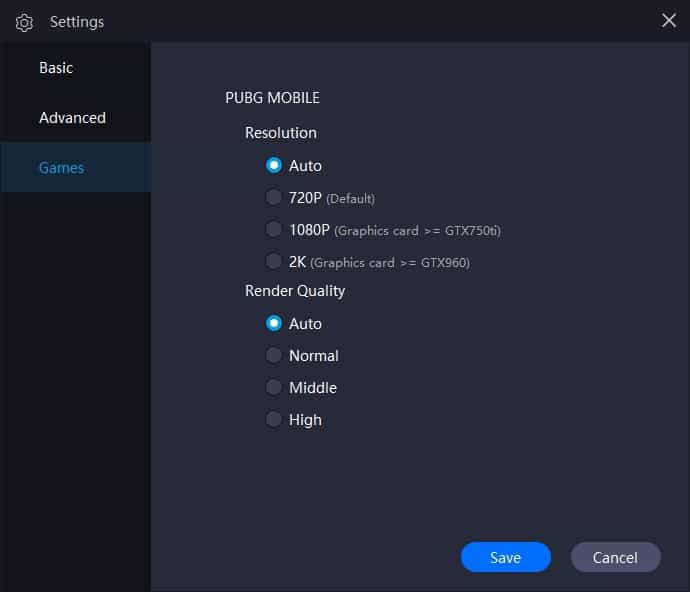
Smartgaga for FPS game
It is the best emulator for FPS games. Because it has some special technology over other emulators. And that is called Turbo GPU Technology.
Now the question is why is this technology so special?
This is very much special for FPS players because it offers them the best frame rate. Both that and also it smoothes any gameplay.
All the famous FPS games like Free Fire, Pubg Mobile, Cyber Hunter, Call of Duty, Cyberpunk, Gunfire Reborn, etc can be played on this emulator without any lagging. You can experience the best gameplay ever on it.
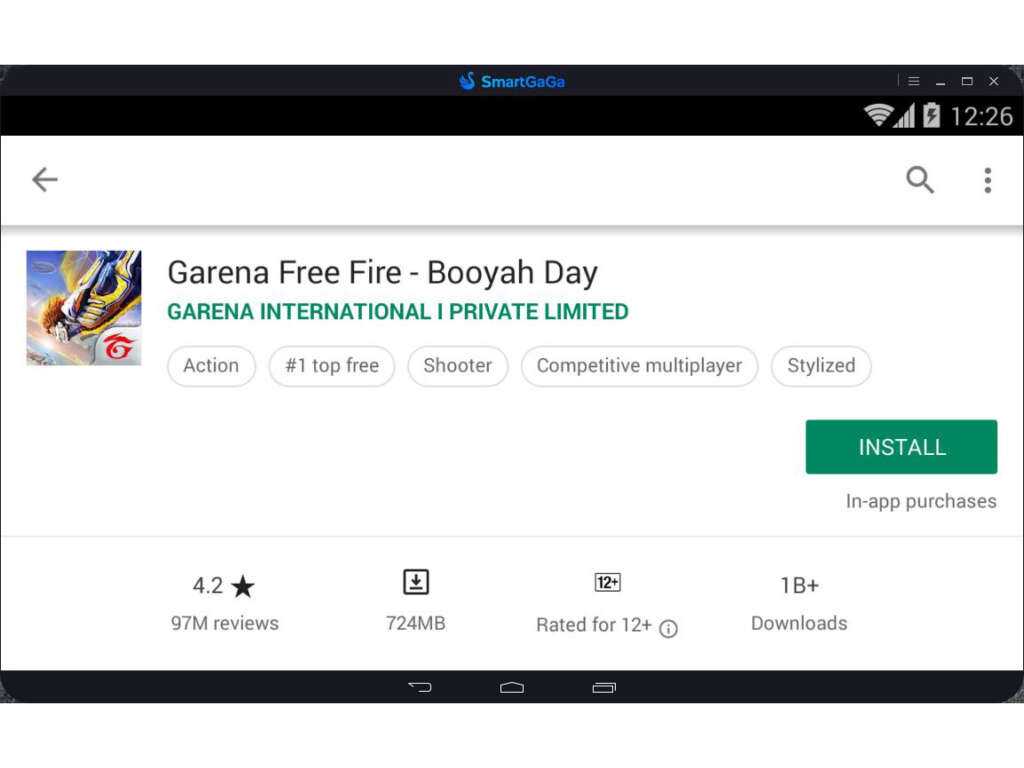
Security
It is one of the safest Android emulators. It has no security issues. You can easily download and use it without worrying about anything. And most importantly it will give you the best experience in gaming.
As an emulator
There is no doubt that Smartgaga is the best Android emulator. It allows you to play your favorite game lag-free. It has many interesting features.
Also, it has a smart mood that will give you a Mobile game experience on PC. Moreover, it has Turbo GPU Technology and a Titan engine.
Turbo GPU Technology gives you the best game frame rate. Which is very important for smooth gameplay. And Titan engine is the best emulator technology without virtualization.
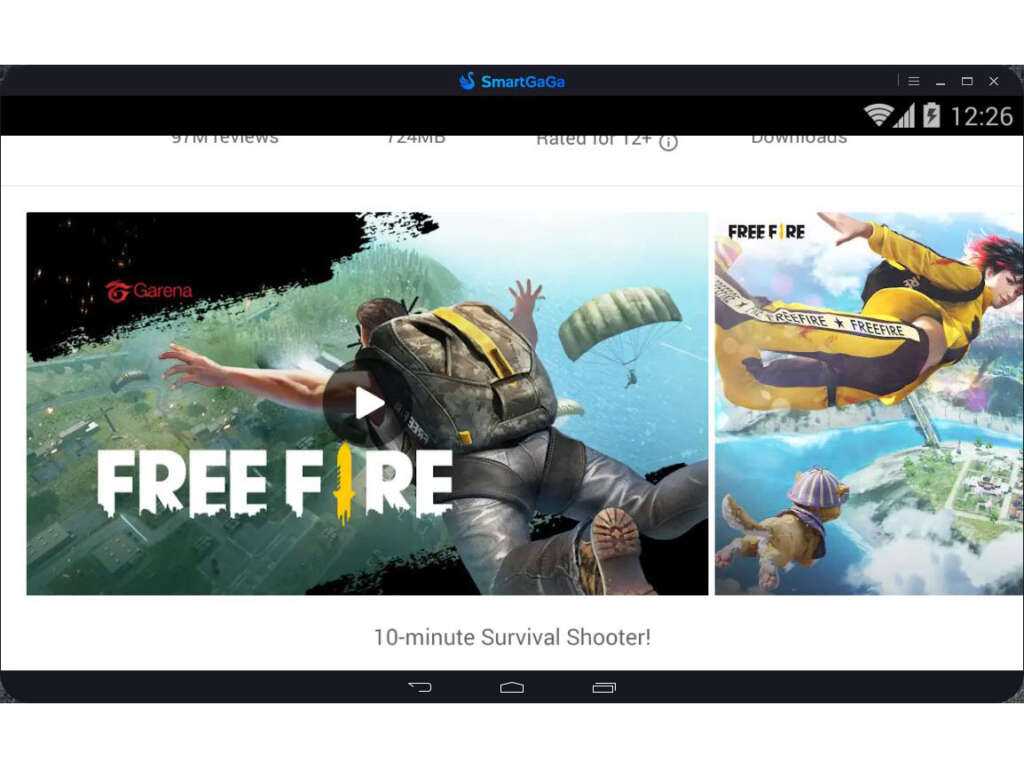
And the best thing about this application is it is a lightweight application. It’s recured the smallest storage in your device and it’s available for all Windows operating systems. After all, you can say this is the best emulator that will give you the best experience in gameplay.
SmartGaGa Emulator Review and Features
There are so many features of this Android Emulator. Some of these features are unique and some are special too. If you want to know about this software then you will have to explore all the features of this software. Here are some features of the Android Emulator.
Turbo GPU Technology
Games require GPU a lot. The Turbo GPU Technology helps SmartGaGa For Windows to reduce the usage of the device GPU and boost its performance.
Titan Engine
This is unique in this Android emulator. They have their own engine to run games smoothly. The engine they develop is called Titan Engine. This feature adds smoothness in loading animation and graphics.
Low Requirements Need
Other emulators are very big in size and need very strong system requirements to run. But Smart Ga Ga For Windows is a lightweight Android emulator. This can be run on any low-configuration PC.
Smart Mode
As the name is suggesting, SmartGaGa For Windows is a smart emulator. There is some smooth running of the game. These features make this software smart. You can try it on your Windows device to enjoy smooth android gaming on PC.
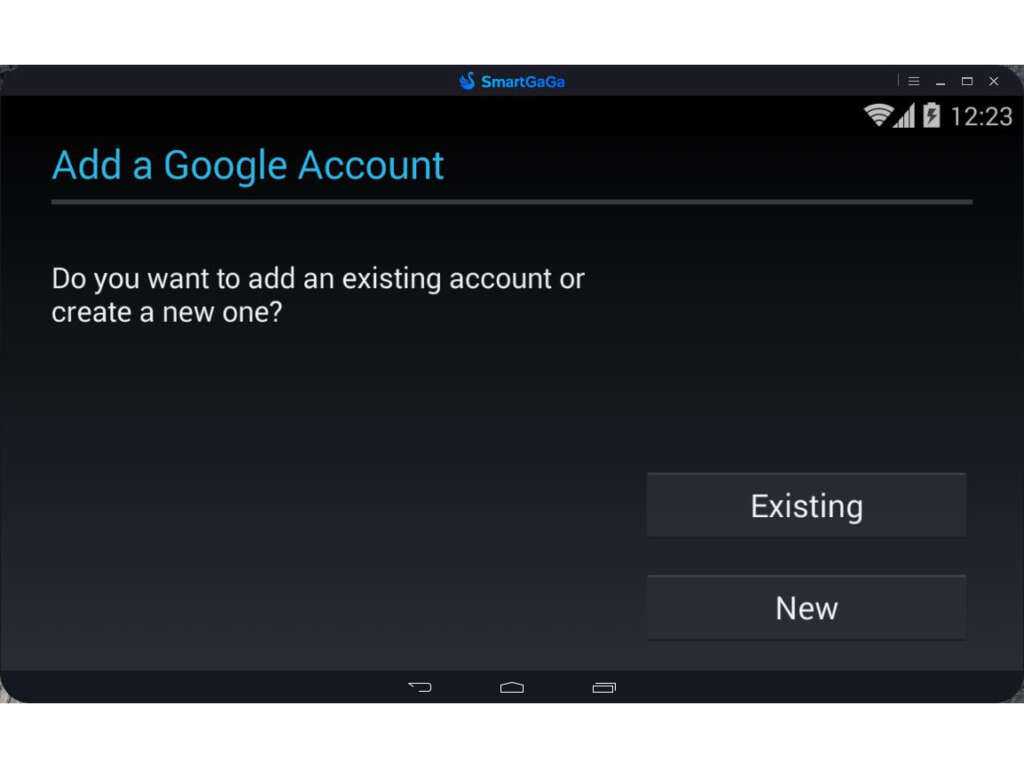
Download Other Versions of SmartGaga
SmartGaGa emulator download for PC 64-bit Windows 10. Currently, SmartGaga Emulator 2021 has 2 versions. One contains Android 4.4.2 KitKat and another one contains Android 7.1.2 Nougat. You can download any SmartGaGa emulator offline installer by clicking the Buttons below:
SmartGaGa Android 4.4.2 KitKat Emulator
SmartGaGa Android 7.1.2 Nougat Emulator
Pros
- Smart and powerful performance
- Better FPS delivery than other emulators
- Android-like experience on PC
- No cost to download
Cons
- The interface is not up to date
FAQs on SmartGaGa
Is SmartGaGa Emulator safe to use?
Yes, the SmartGaGa emulator is safe to use. It is a legitimate Android emulator that is widely used by gamers and developers worldwide. However, it’s always recommended to download and use the emulator from the official website to avoid downloading any malicious software.
How much MB is SmartGaGa?
It has two versions and they have different sizes. SmartGaGa Android 4.4.2 KitKat is 202.2MB in Size and SmartGaGa Android 7.1.2 Nougat is 286MB in Size.
Is SmartGaGa free?
Yes, it is totally free and safe application. You can easily download and install it on your PC by clicking on the download button placed above this page. Click on it, run the installer, install it, and enjoy the best lightweight Android emulator.
Is SmartGaGa Emulator for Linux available?
Unfortunately, no. It is not available for Linux OS. It is only available and can be installed on Windows Operating System.
Can I play multiplayer games using SmartGaGa Emulator?
Yes, you can play multiplayer games using the SmartGaGa emulator. The emulator supports multiplayer mode and allows you to play games with other players online.
How can I optimize the performance of the SmartGaGa Emulator?
You can optimize the performance of the SmartGaGa emulator by allocating more CPU and RAM resources to the emulator. You can also update your graphics card drivers, close unnecessary programs, and enable hardware virtualization in your system BIOS settings.
Summary and Key Takeaways
There you have it, everything you can possibly know about the SmartGaGa emulator before you start using it. There are tons of benefits to using SmartGaGa because of its performance, app library, and great graphics quality. So, you won’t have any complaints about its usability.
Still, keep in mind that emulators are not always consistent as they are essentially imitating a portable OS on Windows. So, don’t expect emulators to run as smoothly as your Windows system will run.
With that being said, download this incredible emulator now and enjoy never-felt emotions while you play your Android games on the big screen.
| App Name: | SmartGaGa |
|---|---|
| Version: | 1.1.646.1 |
| License: | Freeware |
| Publisher: | smartgaga |
| Category: | System Software , Android Emulators |
| Operating Systems: | Windows 2000 / Vista / Windows XP / Windows 7 / Windows 8 / Windows 10 / Windows 11 |
| Language: | English |
| File Name: | SmartGaGa.exe |
| File Size: | 202.2 MB |
| VirusTotal Hash Code: | a2928782e205ebe45317c54378136263fb69a4ead4a630d4ba458039272ae359 |
| VirusTotal Scan Report: | Check Report |
| Date Published: | 12, November 2021 |
| Date Modified: | 29, November 2023 |
Here are some latest released apps
Explore latest Blog Posts
Every business needs to keep pace in today’s fast-changing digital landscape. It is the businesses […]
Abstraction of computing, storage spaces, and networking resources, are the key features of virtualization technology. […]
Smartphones have gotten bigger and bigger and so did their batteries. While you won’t get […]
React has emerged as a leading technology for building interactive and user-centric applications. You have […]
Nowadays, finding someone’s email address has become much more straightforward, thanks to various online tools. […]
Crafting a Strategic Email Workflow The most important aspect that affects deliverability is your email […]
Do you want to know whether your customer experience strategies are effective? Look at your […]
In the past, investors relied on phone calls to navigate the complicated workings of stock exchanges. […]




