It’s one thing to control and manage your Android apps from your phone, but what if you want more flexibility? Have you ever thought of using a discrete manager and backup host to safeguard your Android apps? That’s exactly what Mobogenie does from your PC!
Table of Contents
Mobogenie for PC is a popular Android management software that allows users to manage their Android devices from a Windows computer. It offered a range of features such as app management, data backup and restore file transfer, and more. Users could use Mobogenie to download and install apps directly to their Android device from their PC
Notable Features of Mobogenie For PC
It’s hard to explain all the features of an Android manager tool because people are not used to it too much. They often rely heavily on the apps on their phones. However, once you read all about Mobogenie, you will realize what you are missing out on-
Large Library of Apps & Games
One thing is for sure, the Google Play Store is the best Android marketplace for apps. Still, it shows too many adverts and promotional apps rather than what you actually need. Mobogenie filters all the unnecessary apps that you don’t need and shows you the best collection of apps and games!
Plus with the 1,200,000 Android apps & games, you won’t feel the urge to look at other sources for your apps.
Convenient App Manager
When you think about app manager, all that comes to your mind is the Apps section under settings. However, with Mobogenie, you can see every detail about your apps and manage them more conveniently.
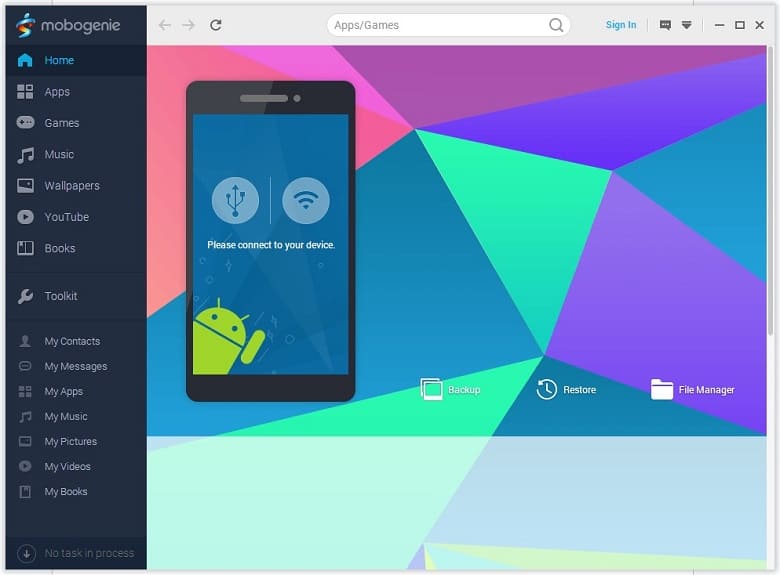
On top of that, you can also manage your contacts and messages straight from your desktop. So, even when your phone is a few feet away, you won’t miss out on any important notifications.
Music & Video in One Place
Tired of waiting for 5 to 10 seconds before listening to your favorite songs? We are too! Mobogenie, on our behalf, curated a safe haven to enjoy all of our favorite tracks and videos so that we can enjoy a seamless experience.
Safe Backup
Obviously, when you are connecting your phone through USB to a PC, it gets more risky to get infected with viruses and malware. However, Mobogenie ensures a well-protected safety measure to securely transfer your data.
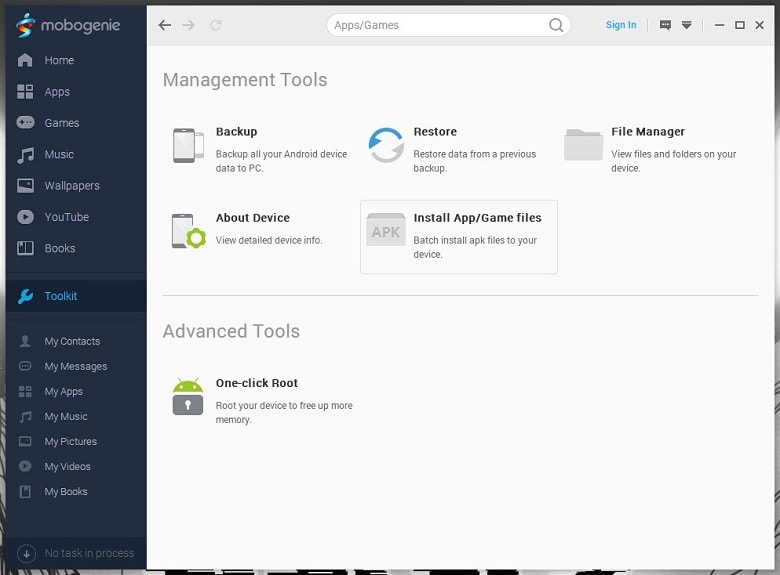
Furthermore, your whole phone can be backed up with a single click!
Deep Cleanup
Mobogenie kills it with the cleanup tool, both for your mobile and PC (literally terminates and deletes your unwanted junk files)! Moreover, it just requires one tiny little click, and your job is done. Enjoy a lighter PC and mobile experience.
Should You Download the Mobogenie App on Your PC?
As of right now, it’s not a good idea to download Mobogenie on your PC. In late 2015, the complete development and operation of Mobogenie was shut down and it has been discontinued since. As it has been quite some time since the application was last updated, it’s not the best decision to download it on your PC.
The reason is it may contain viruses and other harmful elements that could affect your PC and mobile. So, it’s best to avoid any Mobogenie app for now.
How to Download & Install Mobogenie For PC?
If you still want to download the most stable version of Mobogenie, here’s what you can do-
Step 1: Go to Nearfile and search for Mobogenie on the search bar.
Step 2: Click on the download button on the Mobogenie page.
Step 3: Wait for the download to finish and then locate the installation file.
Step 4: Double-click on the installer and select your preferred language.
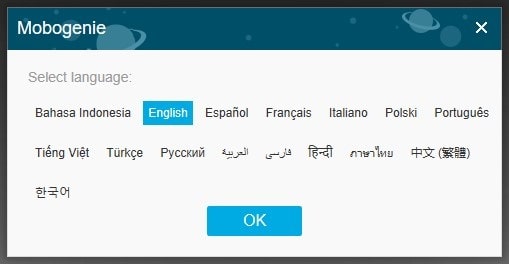
Step 5: Choose the standard installation if you don’t want any customizations. Agree to the EULA & privacy policy.
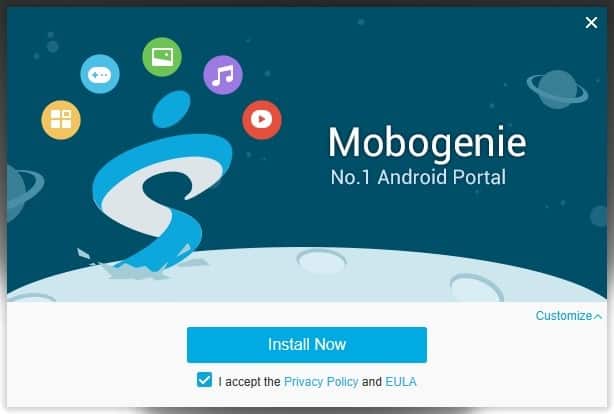
Step 6: Once the installation is finished, you can now open the application.
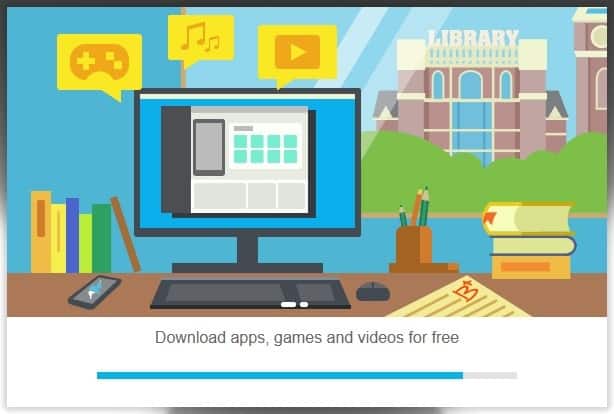
Troubleshooting for Mobogenie For PC
There are two recurring issues with Mobogenie that many users face and we found out the reasons behind it. So, here’s how you can solve them.
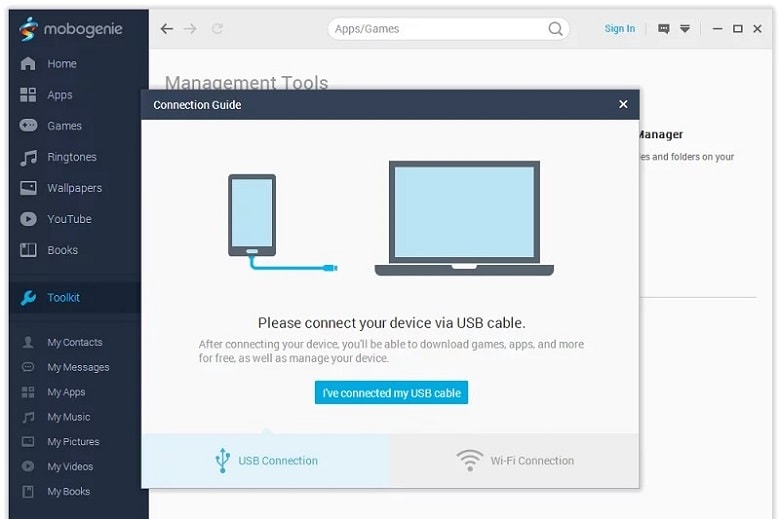
Mobogenie Can’t Recognize My Phone
To solve this issue-
- First, check if your running Antivirus is blocking the internet connection to Mobogenie.
- Then check the port number on your phone and reconnect the USB cable properly.
- Lastly, enable USB debugging from the developer option on your mobile and try again.
Mobogenie Shows Network Error
To troubleshoot this particular problem-
- Unlock the developer option on your phone (Settings>About Phone>Click build number 5 or 6 times).
- Go to the developer option from the main settings.
- Enable USB debugging and connect your Android device to your PC via a USB cable.
- Wait for the phone to pair. Then update the PC driver and you’re done!
Pros of Mobogenie For PC
- Easy to use and well-designed UI
- Apps and games collection is rich
- Good backup option
- Useful cleanup tool
- Free to download
Cons of Mobogenie For PC
- Discontinued and outdated
FAQs
Is Mobogenie available for Mac computers?
Mobogenie was primarily designed for Windows PCs, and there isn’t an official Mac version. Mac users may need to use alternative software for managing their Android devices.
Can Mobogenie transfer data between Android devices?
Mobogenie primarily facilitates data transfer between Android devices and PCs. To transfer data between two Android devices, you may need to use other methods or apps.
Can I use Mobogenie with any Android device?
Mobogenie is designed to work with a wide range of Android devices. However, compatibility may vary depending on your device’s operating system version and manufacturer.
Conclusion
The final verdict for Mobogenie PC is that you can take the risk and download the stable version if you really want. While we did not encounter any major bugs or cyber issues, you might not be so lucky!
So, decide carefully, and happy downloading!














