AOMEI MyRecover, formerly known as AOMEI Data Recovery for Windows, is a potent Windows data recovery software from the renowned AOMEI Tech. It tackles a vast array of data loss scenarios, from accidental deletion to catastrophic system crashes, breathing new life into your lost files.
Table of Contents
What is AOMEI MyRecover?
Imagine a powerful search party scouring your digital wilderness, unearthing lost treasures like photos, documents, videos, and more. That’s AOMEI MyRecover in action. It scans your storage devices, deep-dives into their digital nooks and crannies, and recovers your precious data – even if you thought it was gone forever.
Features of AOMEI MyRecover
- All-encompassing recovery: Whether it’s accidental deletion, formatting, system crashes, virus attacks, or partition loss, AOMEI MyRecover has your back.
- 200+ file types recovered: Photos, videos, documents, emails, music – you name it, AOMEI MyRecover breathes life back into it.
- Scanning prowess: Choose between Quick Scan for swift results or Deep Scan for a thorough excavation.
- User-friendly interface: No tech wizardry required! AOMEI MyRecover’s intuitive interface makes data recovery a breeze.
- Preview recovered files: See what you’re getting before committing to full recovery.
- Selective recovery: Save storage space and time by recovering only the files you need.
Can you recover permanently deleted files from the hard drive?
Losing data is like riding an emotional rollercoaster. In a flash, years of hard work could vanish, leaving individuals with the challenge of trying to get back their deleted files. It’s a significant mission that involves navigating the complexities of digital retrieval.
“Have you ever had a nightmare with hard drive recovery? I’ve cleared some unwanted files by pressing Shift + Delete. But I’m on the hunt for my precious files. My computer is Windows 10. Is there any quick tip or tool to rescue my data? Thanks in advance.”
Please don’t be concerned because you can recover missing files from hard drives before data erasure.

Deleting stuff on Windows doesn’t always mean they’re gone for good. Windows frees up space, but those deleted files hang in the hard drives. But if the new items enter the free space, which is ready to overwrite old files, your permanently deleted files will be erased.
For a higher hard drive data recovery rate, it’s a wise practice to avoid writing new data to your local storage device after permanent deletion.
How can I recover permanently deleted files without backup?
Those users who always back up can get their files back without extra tools. But for the rest who forgot to save their precious data using professional hard drive data recovery software might be the easiest fix.
Recover deleted/lost files from hard drives via hard drive recovery software
If you’re seeking a reliable Windows recovery tool, MyRecover is your ace in the hole. It takes the lead with its top-tier features, an outstanding data recovery rate, user-friendly design, and easy-to-follow operating steps.
In brief, this recommended hard drive data recovery software excels at recovering deleted/missing files from internal/external HDDs, SSDs, USBs, and memory cards.
Please have a closer look at MyRecover below:
- Recover data caused by deletion, disk formatting, virus attacks, or system crashes.
- Recover 200+ types of data: images (JPG/PNG/BMP, etc.), audio (MP3/WAV/ARM, etc.), videos (MP4/MOV/AVI, etc.), texts (MS Office files/WPS files, etc.), compressed files (RAR/ZIP, etc.), emails, websites, etc.
- During scanning, users can filter/preview their targeted files according to filename, file format, saved path, storage size, deleted date, etc.
- Support Windows 11/10/8/7/Server and NTFS/exFAT/FAT32/ReFS file systems.
- Recover 30MB of data for free with unlimited times.
Don’t hesitate to download MyRecover to recover deleted files from hard drives now!
Step 1. After installing and launching MyRecover, select the local drive that saves your permanently deleted files before data loss > click Start Scan.
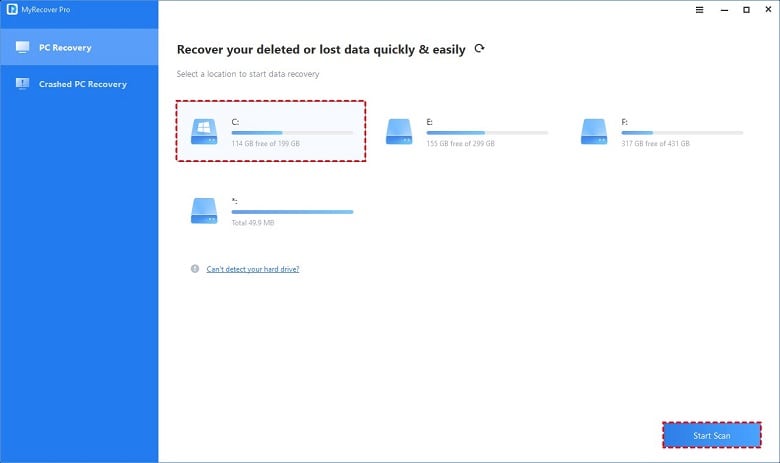
Step 2. After clicking Start Scan, MyRecover automatically runs Quick Scan and Deep Scan to detect all the retrievable files on your chosen drive.
During the scanning process, you can filter and preview your needed files according to Filename, Document Type, Path, Size, Date, etc.
For example:
Name: Enter the relevant filename of your needed files to quickly locate them.
Date modified: Set the date (today, yesterday, last 7/30 days, etc.)
Size: Set the file size (<128KB, 128KB~1MB, 1MB~512MB, etc.)
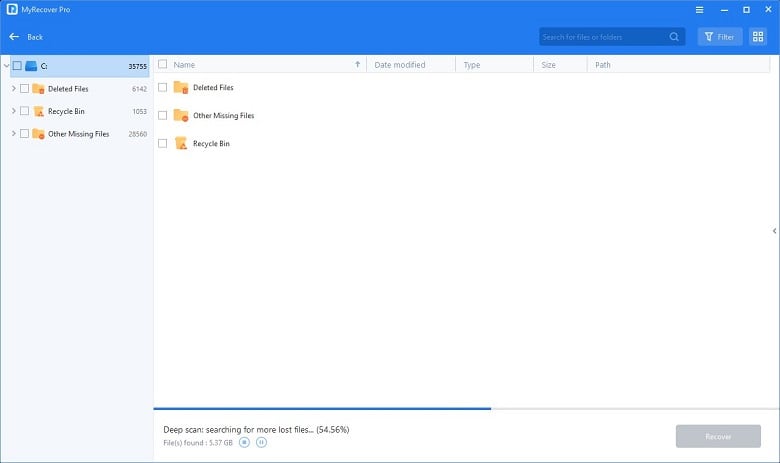
Step 3. Under the Deleted Files/Recycle Bin/Other Missing Files folder, locate the missing files you want to retrieve > click Recover x files.
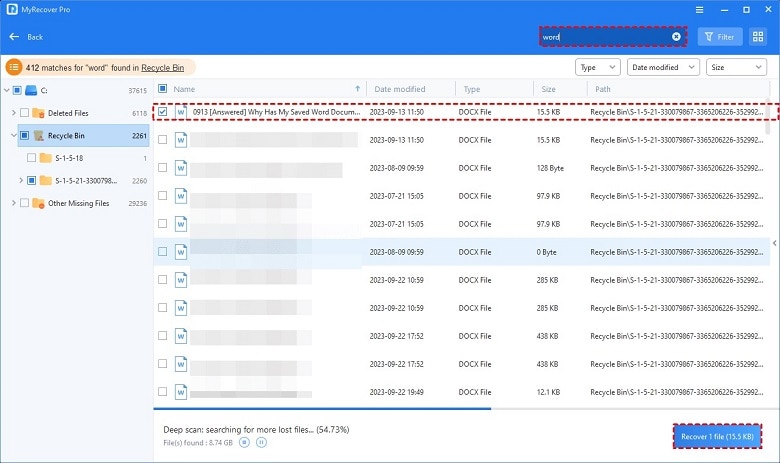
Notes:
- After the hard drive data recovery process, please save your retrieved files in a new drive rather than the original drive.
- To recover more deleted/missing files, please consider upgrading MyRecover to the Pro/Tech edition.
Some alternatives to AOMEI MyRecover:
- EaseUS Data Recovery Wizard
- Recuva
- Stellar Data Recovery
- Disk Drill
Pros:
- Powerful and versatile recovery capabilities
- User-friendly interface
- Supports diverse file types
- Preview and selective recovery options
- Free trial available
Cons:
- Pro versions required for advanced features
- Deep Scan can be time-consuming
FAQs and Answers:
Is AOMEI MyRecover safe?
Yes, AOMEI MyRecover is completely safe and reliable. It only reads your data, ensuring no further damage.
Can I recover data from formatted drives?
Yes, AOMEI MyRecover can recover data from formatted drives, but chances of success decrease with time.
How much does AOMEI MyRecover cost?
AOMEI MyRecover offers a free trial with limited features. Pro versions unlock advanced functionality like partition recovery and unlimited file size recovery.
Common issues and solutions:
- Issue: Recovered files are corrupted.
Solution: Try recovering to a different storage device or use a data repair tool. - Issue: AOMEI MyRecover can’t find my drive.
Solution: Ensure the drive is properly connected and update device drivers. - Issue: Deep Scan takes too long.
Solution: Stop the scan and recover only the essential files.
In the end
Want to recover deleted files from hard drives but without backups? Or on the lookout for robust hard drive recovery tools? If these questions give you a headache, you might find feasible solutions in this article.
When it comes to files that have bid farewell permanently, opting for hard drive data recovery software emerges as the most potent method.
Don’t want data saying its goodbyes? Now’s the perfect moment to embrace Windows backup features or handy backup tools to protect your valuable files, folders, partitions, or disks.













