Do you sometimes wish there could be a way to automate your clicking during intense gaming?
Table of Contents
Well, there are many automation tools available to help you automate your keyboard and mouse dynamics.
TG macro is one such tool that can help you in creating macros with your keyboard and mouse easily. With this software, you can record mouse movements, set click delays, or even create macros based on color changes.
With that said, If you are looking to create automation with this auto clicker, here is a brief overview of TG macro.
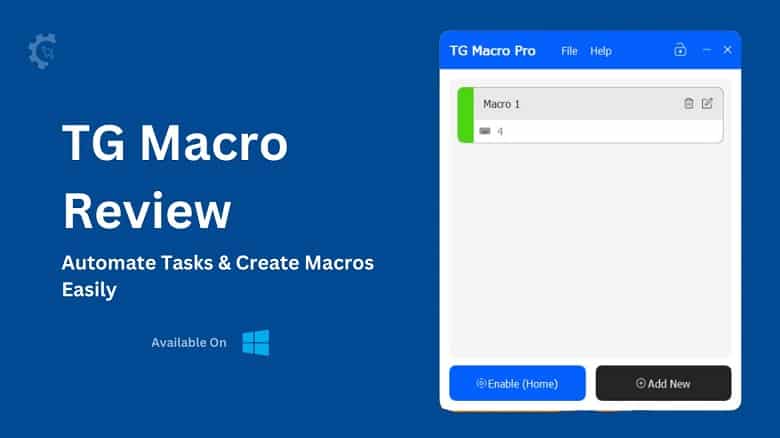
Features of TG Macro
- Capture mouse and keyboard actions.
- Activate and repeat macros using mouse or keyboard combinations.
- Activate and repeat macros based on on-screen color alterations.
- Import recoil scripts for AMC.
- Requires no installation, and operates as a standalone application.
- Save and load macros for easy access.
- Enable automation for both mouse and keyboard actions.
- Completely free with no advertisements.
Use Cases of the Tool
1. Automating Repetitive Tasks
This tool allows you to record and replay sequences of actions, automating repetitive and tedious tasks.
For example, you could create a macro to format a spreadsheet in a certain way every time new data comes in.
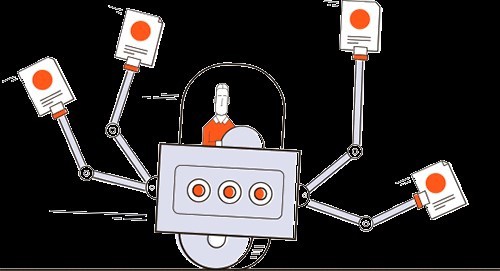
2. Data Entry and Form Filling
Macros can rapidly fill out forms or enter data faster than typing everything manually. You can create a macro to enter common information like names, addresses, phone numbers, etc. into forms or applications.
3. Text Expansion
Define shortcuts that expand into frequently used blocks of text when typed. This saves time typing out the same phrases or templates repeatedly. Useful for customer service reps responding to common questions.
4. UI Testing and Validation
Macros allow you to script and automate interactions with an application to simulate user behaviors. This is useful for testing and validating that UI features work as expected.
5. Keyboard Shortcuts
Create custom keyboard shortcuts to trigger actions and commands in apps and websites for efficiency.
For example, a shortcut to paste frequently used snippets or navigate through menus and dialogs.
How does TG Macro Work?
- Download TG Macro Pro from their official site tgmacro.io
- Drag the .exe file onto your personal computer’s desktop.
- Then double-click the software to initiate it on your PC.
- Tap on the “Add New Macro+” Option
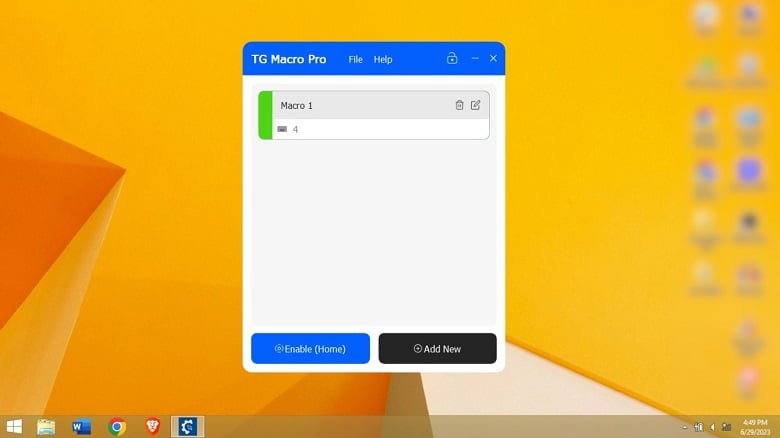
- Name the macro and choose trigger events: Key Events for Trigger Actions By.
- Pick when the trigger activates, Key Pressed, Key Hold, or Key Toggle.
- Select a key, like “D”.
- Choose recording options, Mouse Movements, Mouse Buttons, Keyboard Keys, and Delays.
- Add actions: Press “+” and select action type – Mouse Key, Mouse Move, Keyboard Key, or Wait Action.
- Set mouse positioning to absolute or relative.
- Specify mouse position for clicks or key presses, use Alt + X for cursor location.
- Select keys: Click “Click Here to Set Key” and choose Individual Key or Key Combination.
- Configure key status, Press, Down, or Up.
- Save the macro using “Save” in the TGM Macro app.
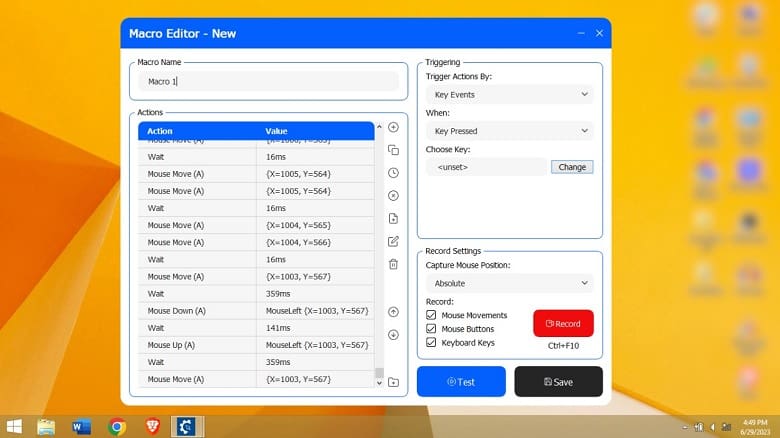
How to Record Mouse and Keyboard Events?
To utilize TG Macro for recording Mouse and Keyboard events on your PC, the initial step is creating a macro.
As you begin the macro creation process, pay attention to the Record Settings located at the bottom right corner of the screen. Here, you’ll need to choose and tailor the actions you wish to capture.
When you’re ready, initiate the recording by pressing the “Record” option or using a designated hotkey, such as Control + F10. To conclude the recording, simply press the same hotkey combination or click the Record button once more.
Pros
- Multitasking: Automated tools can handle multiple tasks simultaneously, optimizing resource utilization.
- Efficiency and speed: TG macro can help you automate tasks to be completed quickly and accurately.
- Competitive edge in gaming: Since a lot of gaming needs speed and repetitive clicking
- Task consistency: Automation guarantees a consistent execution of tasks, maintaining a uniform level of output.
Cons
- Lack of adaptability: Some automation tools may struggle to adapt to changes in the system or applications, requiring manual adjustments.
- Security concerns: Automated processes may pose security risks if not adequately protected, potentially leading to unauthorized access or data breaches.
Conclusion
TG Macro proves to be a great automation tool, streamlining workflow processes with efficiency and precision. The ability to effortlessly record and replay complex sequences of mouse and keyboard actions sets TG Macro apart, enhancing productivity by reducing manual intervention in repetitive tasks.
However, like any tool, users need to familiarize themselves with its features and invest time in optimizing their macros for optimal performance. Overall, TG Macro stands as a valuable asset for gamers.
Frequently Asked Questions
How do I record a macro on my keyboard?
Launch the Macro Recorder and simply hit the ‘Record’ button within the main program window. Your actions—moving the mouse, clicking, or typing in any application—will be recorded.
How do I set up macro keys?
To customize keyboard shortcuts in Microsoft Office, follow these steps: Click the Microsoft Office Button and select ‘Customize.’ Then, beside ‘Keyboard shortcuts,’ click ‘Customize.’ In the Categories list, choose ‘Macros,’ and in the Macros list, select the specific macro you wish to modify.
Are automated mouse clicks safe?
Auto clickers are said to be legitimate giving you reliable outputs. These tools are designed for tasks that require repetitive clicking. Also, a gem for gamers who need to put in manual clicking efforts.
What is the Razor macro key?
Razer keyboards offer the ability to record and allocate macros to their programmable keys. You can record combinations of actions or commands as macros and assign them to specific keys on your keyboard.
Why use a macro keyboard?
Macros streamline gaming controls by condensing sequences into a single button press, simplifying input as one button can execute a series of actions.

















