In the digital age, where files accumulate rapidly, understanding what consumes your hard drive space is essential. WinDirStat, short for Windows Directory Statistics, is a powerful and indispensable software tool for anyone seeking to manage and optimize their computer’s storage space effectively.
Table of Contents
This free and open-source software scans your hard drive, mapping out the contents in a visually intuitive way, using colorful and interactive treemaps. These treemaps allow users to instantly identify and analyze large, space-hogging files and folders, helping them make informed decisions about what to keep, move, or delete.
Features of WinDirStat
It’s no wonder that in modern times, a disk utility like WinDirStat won’t catch the eye of many users. Still, it offers some great functions and commands for those who want to manage and organize their SSD or HDD disk spaces. So, here are the features of WinDirStat that might intrigue you-
Multiple Disk Format Support
WinDirStat is supported by all types of files and disk formats. It can swiftly go through your existing drives and find out all the different files at once. That way you can know what type of files are occupying the most space in your PC. Moreover, It shows different files in the treemap with color codes. So, once you get familiar with the colors, you will know at a glance which files are weighing down your computer space.
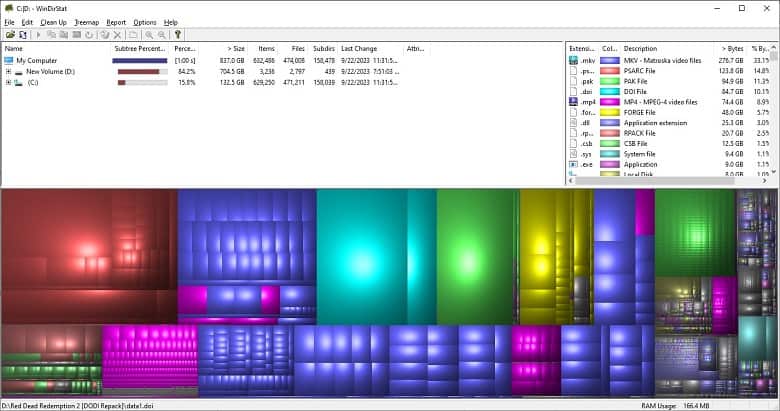
Customized Commands
Once you have set up your WinDirStat software, you can assign custom commands, if you want. Suppose you want to delete all the TXT extension files. All you have to do is choose a disk or folder, Press the shortcut Ctrl+P, or choose the option from the cleanup tab in the ribbon and write down your command. It’s as easy as that!
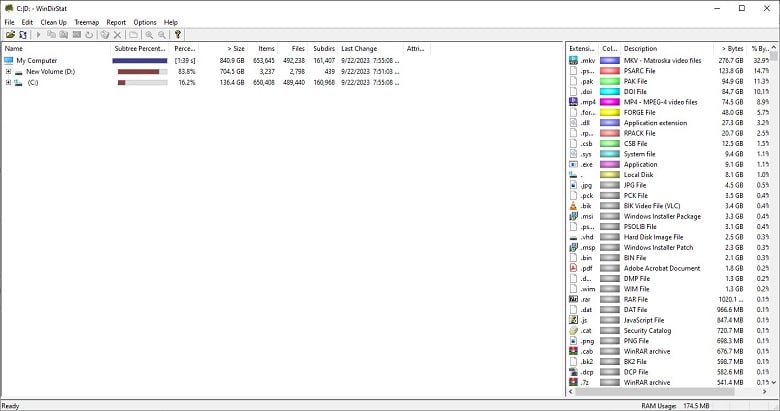
Deep Scans
Apart from all the commands and file customization, you can also deep dive into all the folders. You can check for any unnecessary and unwanted files with proper scans. Then, you can either relocate or delete them to free up your disk space.
Open-Source Core
The software is completely open-source which means you can customize the source code if you want. On top of that, the software will always be free as long as it remains open-source.
WinDirStat System Requirements
- OS: Windows XP, 7, 8, 10, 11
- CPU: Any Intel or AMD processor
- RAM: 100 MB or more
- Storage: 50 MB
How to Download & Install WinDirStat on Windows?
Don’t think so hard about the download and installation process of WinDirStat because you can easily do that in seconds. If you face some issues, here’s the quickest way to download and install the software-
Step 1: Go to Nearfile and search for WinDirStat on the search bar.
Step 2: Click on the download button on the WinDirStat page.
Step 3: Wait for the download to finish and then locate the installation file.
Step 4: Double-click on the installer and select install. Accept the license agreement to continue.
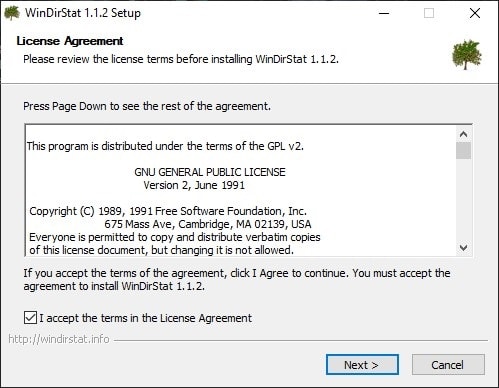
Step 5: Select the components you want to install for the software.
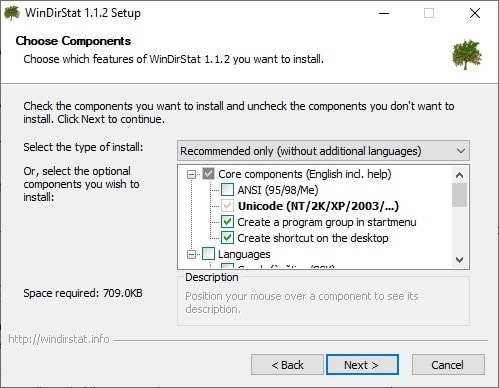
Step 6: Choose the location to install the files.
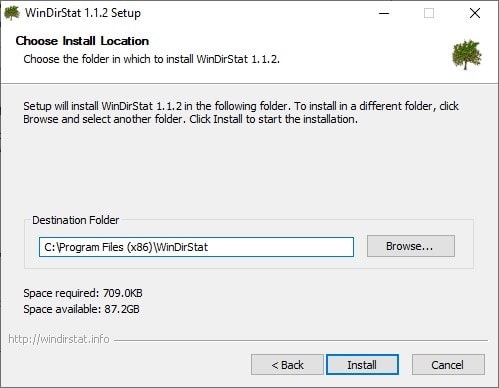
Step 7: Press the install button, and the installation will finish within seconds.
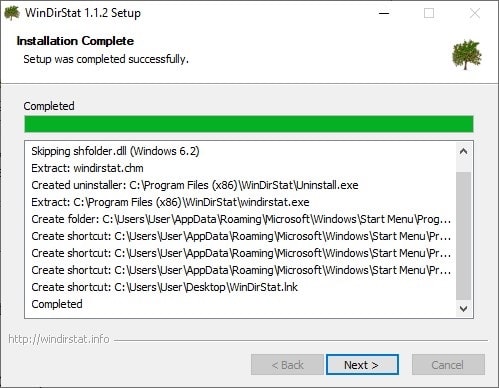
Troubleshooting for WinDirStat
Here are the 5 common problems you might face with WinDirStat and their troubleshooting methods-
WinDirStat Boot Issue
Check if you have the administrative authority or not. Run the software as administrator. If it does not work, the installer might have some broken files. Reinstall the software.
Slow Scanning
Scanning large drives may take time. Check if there’s any problem with the background applications.
Errors During Scan
If you encounter errors during scanning, check if the drive has any physical issues. Try scanning a different drive to isolate the problem. Also, ensure you have the latest version of WinDirStat.
No Space Savings Found
Check if you have the right location or folder selected for scanning. Clean up local space and rerun the scan.
WinDirStat Crashes During Scanning
Check for software conflicts or issues with your system’s hardware. Ensure your computer meets the system requirements for WinDirStat. Update your graphics drivers and Windows OS.
Pros of WinDirStat
- Easy to install and use
- Different file and format support
- Customized scanning
- Quick delete feature
Cons of WinDirStat
- Slow scan speeds on some occasions
- The interface is not modern-looking
FAQs
Is WinDirStat safe to use?
Yes, WinDirStat is a reputable and safe software. Always download it from official sources to ensure you’re getting the legitimate and unaltered version.
Can I delete files directly from WinDirStat?
Yes, you can. WinDirStat allows you to right-click on files or folders within the treemap and open them in Explorer for easy deletion or management.
What information does WinDirStat provide about files and folders?
WinDirStat displays information such as file/folder size, type, and the percentage of disk space it occupies. This data helps you make informed decisions about what to keep or remove.
Final Words
So, what are your thoughts about WinDirStat? We know it’s tough to deal with archaic-looking software easily as it fails to offer appealing UI and navigation. We believe WinDirStat is definitely worth a try because of its small footprint and impressive functionality.
Without thinking too much, try it yourself and come upon a verdict!
















