While the VPN segment recently became quite competitive with tons of different offerings, there are some classic VPN clients available. And Azure VPN client is one of those. Curated and managed by the famous Microsoft company, Azure VPN has been one of the key VPN gateways ever made for professional users.
Table of Contents
It’s mainly developed to help you connect to Azure more securely from anywhere in the world. This VPN includes the support of Azure Active Directory, certificate-based and RADIUS authentication.
Features
Let’s get to know some of the great attributes of this VPN client-
Universal Connection
P2S or Point-to-Site connection provides the perfect stage to set your computer with a completely safe and secure network. It even creates a platform to get connected with all the virtual networks available on the Azure client.
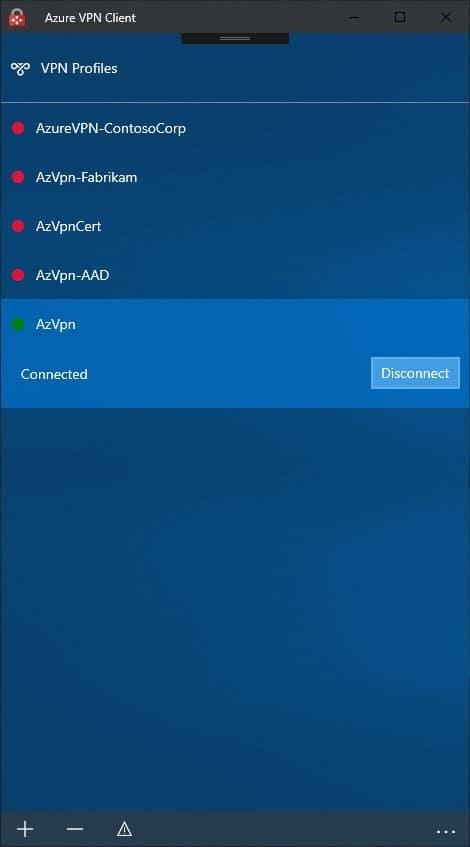
You can be on the go and still enjoy the features of Azure, anytime you want.
Trustworthy
Azure has more certifications than any other cloud provider. On top of that, more than 3,500 security experts dedicatedly work to level up data security and privacy.
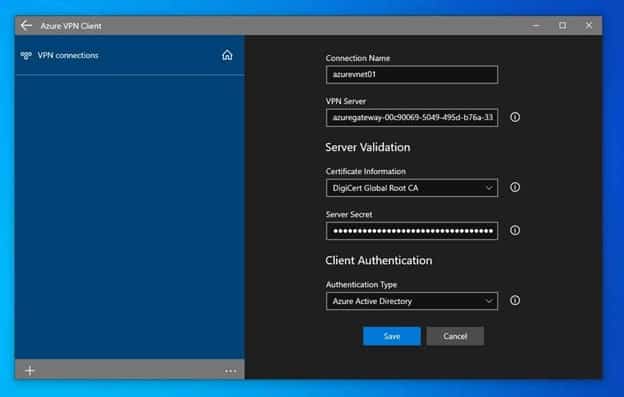
So, you can understand that it aims to provide the best VPN experience for anyone out there.
Pricing
Here’s the full gateway hourly chart depending on the bandwidth and other parameters-
| VPN Gateway Type | Price | Bandwidth | S2S Tunnels | P2S Tunnels |
| Basic | $0.04/hour | 100 Mbps | Max 10 1-10: Included 11-30: $0.015/hour per tunnel | Max 128 1-128: Included 129-250: $0.01/hour per connection |
| VpnGw2 | $0.49/hour | 1 Gbps | Max 30 1-10: Included 11-30: $0.015/hour per tunnel | Max 500 1-128: Included 129-500: $0.01/hour per connection |
| VpnGw3 | $1.25/hour | 1.25 Gbps | Max 30 1-10: Included 11-30: $0.015/hour per tunnel | Max 1,000 1-128: Included 129-1,000: $0.01/hour per connection |
| VpnGw4 | $2.10/hour | 5 Gbps | Max 100 1-10: Included 11-100: $0.015/hour per tunnel | Max 5,000 1-128: Included 129-5,000: $0.01/hour per connection |
| VpnGw5 | $3.65/hour | 10 Gbps | Max 100 1-10: Included 11-100: $0.015/hour per tunnel | Max 10,000 1-128: Included 129-10,000: $0.01/hour per connection |
While these are just estimated costs based on approximate hours of usage, you can get the general picture.
Connect your Azure through the Azure VPN Client
You can easily connect to Azure through this VPN client. To do this, just follow the steps below:
- First, you need to create a Virtual Network Gateway in Azure. You can do it by using the Azure portal, Azure CLI, or Azure PowerShell.
- Then configure Point-to-Site VPN for the Virtual Network Gateway. You can configure point-to-site VPN using the Azure portal, Azure CLI, or Azure PowerShell.
- Now download and install the Azure VPN client on your PC.
- Export the VPN client profile settings from Azure and import it to the VPN client using the Azure VPN Client wizard.
- Finally, connect to the VPN and grant Azure VPN Client permission to run in the background (Go to Azure Settings page to grant permission).
- You are done. Enjoy using this VPN client.
Please note that you need a Microsoft account and need to be logged in using that account to your Windows 10 or Windows 11 PC.
Note: Sometimes you may need to open some ports to allow traffic to flow between your client computer and Azure VPN gateway.
Pros
- Made for professional use
- Lots of certifications
- Rigorous development and security updates
- No hidden charges
Cons
- It can be a bit difficult for beginners
FAQs
How do I use the Azure VPN client?
To use your Azure VPN client, you need administrator control of your computer. Go to your VPN settings and connect to the existing created one. Find Azure Virtual Network and tap Connect.
Is Azure VPN client free?
Yes, you can enjoy most of the features of Azure VPN without any payment. However, some features may need additional charges as they are more advanced attributes.
Is Azure a good VPN?
Without any doubt, Azure is, indeed, a great VPN client for most users. It even ranked 9th among the top Enterprise Infrastructure VPN tools. On top of that, it has good customer reviews as well.
How do I set up an Azure VPN?
To set up your Azure VPN client, go to the portal first. Then, go to search resources, services, and docs and find the virtual network option. Select a virtual network and click Create.
Troubleshooting Azure VPN Client
While using this VPN you may face some issues. So here are some tips you can do to troubleshoot the problems:
- Restart your PC: Sometimes restarting your PC fixes many issues. So, you can also try to use this method to check if your VPN works.
- Check your internet connection: Sometimes it happens that you forget to turn on your internet connection and try to connect to the VPN. So make sure that your internet connection is on and it has internet access. You can do this by opening a browser and trying to access a website like NearFile.Com
- Check the VPN connection: If the VPN is not working, there might be a cause like the VPN connection is not established. You can check the connection status from the VPN dashboard. If the connection is not established, you will see an error message.
- Check if authentication credentials are correct: The VPN may not work if you provide the wrong credentials in the authentication settings. So, make sure to check the authentication settings twice to confirm everything is okay.
- Check the logs file: You can always get all the error details from the VPN logs file. You can check these files by visiting these locations:
- Windows: %LOCALAPPDATA%/Microsoft/Azure/VPN/Logs
- macOS: ~/Library/Logs/Azure/VPN
- Linux: /var/log/azure/vpn
- Reinstall Azure VPN Client: You can try to uninstall your VPN client and reinstall it again. It can also be helpful sometimes.
- Contact Microsoft Support: If none of the above methods don’t work, you can always contact Microsoft for further support and information.
Conclusion
So, what do you think about the Azure VPN Client? Obviously, it’s one of the most professional-grade VPNs that you need a bit of time to get acquainted with. Still, we really think it can hugely make your internet experience more clean and efficient.
That’s why you can definitely try it out and see the difference that it brings!















