Introduction
Wants to start your creative journey with animations? Then start to make animations with the help of Macromedia Flash 8. This software provides designers with a range of tools including graphic effects, animation, text, video, and audio to create interactive animations, cartoons, videos, marketing, presentations, rich media advertising, and games. Macromedia Flash 8 is software that is used expressively worldwide.
Table of Contents
This software was released on September 13, 2005, and developed by Macromedia company. To know more about Macromedia Flash 8, just scroll down.
Click on “Flash Document” to design your movie.
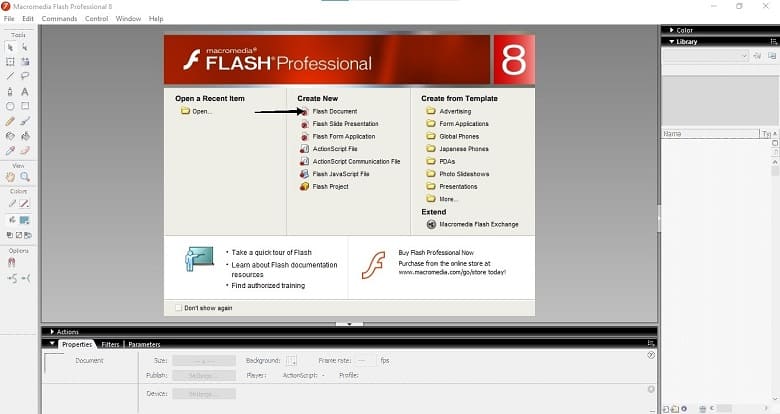
Macromedia Flash 8 overview:
Become familiar with the tools by reading this.
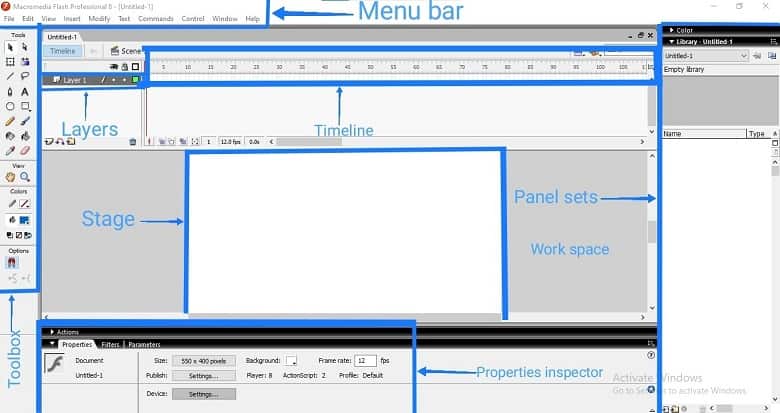
- Menubar: After opening the interface firstly you will notice the menubar. Which is situated at the top of the interface on the left side. Like another software program, you can access different parts which are: File, Edit, View, Insert, Modify, Text, Commands, Control, Window, and Help.
- Toolbox: Here by selecting a tool you can create, select, refine, and manipulate objects. Moreover, the toolbox provides a range of which are scale rotate(free transform), lasso, line, magic wand, shape, gradient, fill, pencil, pen, brush, erase, and more.
- Timeline: It is a process that shows a simple mode of the movie. By using Timeline, you can control your movie. It is divided into two parts:
- Frames: Frames are parts of time in the movie that are limited by vertical lines.
- Number of Frames: It helps us to know the number of each frame that is assigned, the length of time, and the time when it will appear in the Flash movie.
- Layers: Flash movies are composed of layers placed over frames. A layer is like a transparent sheet on which you create your movie. It allows to use of photographs text and animation in a single file with the help of two layers.
- Stage: In the middle of the screen a white space is the stage. It is similar to the drawing board. The stage is where your output of the project is revealed. The size of the stage depends on the size of your final project or movie. Otherwise, you can adjust the size according to you in the properties inspector.
- Panel sets: At the right side of the workspace, the panel sets are located. The panel can be docked in different locations. The panel sets comprises Actions, Color, Library, and Components. If you want to work with the content in your document, then use panel sets to get access to controls.
- Workspace: The area surrounded with gray color is the Workspace. But in the final movie, it will not be shown. By selecting View and then clicking on Work Area, you can easily show it.
- Properties Inspector: The property inspector allows to use control and select options. It changes according to the currently selected tool.
Features of Macromedia Flash 8
- Filters effects: Filters are also called image special effects. By using filter effects which include drop shadow, blur, glow, bevel, gradient bevel, and color adjust, we can create more interactive content.
- Animation tools: Macromedia Flash 8 provides animation tools for which the animation is getting better and better. Also, now it’s easy to for everyone make animated movies.
- Text: Flash 8 provides a range of font sizes as well as this software helps to optimize the font.
- Video Codec: Macromedia Flash 8 comprises advanced video codec. It allows high video quality which is competitive at a smaller file size with today’s video codec.
- Sound effects: In this generation, audio plays a vital role. For sound effects, it becomes much easier to understand the theme of any movie.
- ActionScript: It is an object-oriented programming language To control 2D vector animations ActionScript was designed.
- Mobile authoring: The Flash 8 introduces mobile devices. Now every mobile user can also use the Macromedia Flash 8.
System requirements:
- Processor: 800 MHz Intel Pentium III
- Windows 2000 and Windows XP.
- RAM: 256 MB(1 GB recommended)
- Disk space: 500 MB(710 MB recommended)
- 1024 x 768 resolution, 16-bit display(32-bit recommended)
Install Macromedia Flash 8 on Windows:
Step-1: Click on the download button placed on this page.
Step-2: Choose 32bit or 64bit according to your PC.
Step-3: Now click on “Download for PC”.
Step-4: After downloading the software, to run the installation process click on the exe file.
Step-5: Follow every step until the installation is complete. After the end of the installation process, the Macromedia Flash 8 icon will appear on your PC.
Troubleshooting of Macromedia Flash 8:
On Windows 10 Macromedia Flash 8 is not opening
- Clear the cache of the Flash 8.
- Reboot it.
- If it does not work, then uninstall it and again install this software in the latest version.
- Use the minimum system requirements Flash 8
Installed Macromedia Flash 8, but still cannot use the modern interface
- If Macromedia Flash 8 or later is installed using a browser instead of using Microsoft Internet Explorer 5 or greater, then this type of issue can occur.
- To use the modern interface, reinstall the Macromedia Flash 8 using Microsoft Internet Explorer 5 or greater.
Pros of Macromedia Flash 8:
- Can be installed on any Operating System.
- New filter effects.
- Modern interface.
- Support 3D engine.
- Easy to install.
Cons of Macromedia Flash 8:
- Extra burden on CPU.
- Lack of security.
- Challenging for beginners.
Final Words:
Though it has some disadvantages but still it helps designers to create attractive Flash movies. For its user-friendly interface, it may be helpful for beginners. As it is challenging for beginners, the Flash 8 provides a comprehensive help file and access to an online support center.















