NoxPlayer is a popular Android emulator software that allows users to run Android apps and games on their Windows or macOS computers. It provides a virtual Android environment on your computer, allowing you to download and use Android apps mimicking the Android platform.
Table of Contents
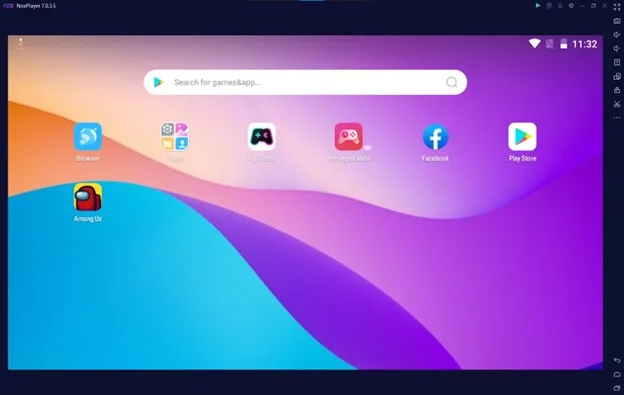
NoxPlayer is known for its fast performance, wide range of compatible apps, and user-friendly interface. It also supports keyboard mapping, allowing you to use your keyboard and mouse to control Android apps and games.
Features and Capabilities
Here are all the features that you’ll love while using Noxplayer-
Android Emulation
NoxPlayer allows you to run Android apps and games on your computer, providing a virtual Android environment.
Wide Compatibility
The emulator supports a wide range of Android apps and games, including those that are not available in your country.
Supreme Performance
NoxPlayer is known for its fast performance, allowing you to run multiple apps and games at the same time without any lag or slowdown.
Keyboard Mapping
The application allows you to map keyboard keys to Android game controls, making it easier to play Android games on your computer.
Multi-instance Manager
NoxPlayer allows you to run multiple instances of Android simultaneously, which is useful for running multiple apps or games at the same time.
Screen Recording
NoxPlayer provides a screen recording feature, allowing you to record your Android screen activity with audio.
File Sharing
NoxPlayer provides a file-sharing feature, allowing you to share files between your computer and the Android virtual device.
Minimum System requirements
- OS: Windows 7 or macOS 10.9
- Processor: Intel Core i5-4460 or AMD FX 8320 CPU
- GPU: GeForce GTX 460 or Radeon R7 250 GPU
- RAM: 8 GB of RAM
- Storage: 64 GB of disk space
Download & Installation Instructions
Finding it tough to download Noxplayer on your Windows PC? Here is the simplest guide to easily download this application on your PC-
Step 1: Go to the download page from Nearfile and search Noxplayer.
Step 2: Click on the get the latest version button and wait for the page to load.
Step 3: Once the page is loaded, click again and your download will start automatically.
Installation Process
Here is the step-by-step process for installing Noxplayer-
Step 1: Run the setup file and follow the on-screen instructions to install NoxPlayer on your computer.
Step 2: During the installation process, you will be asked to agree to the terms and conditions of the software. Read the terms carefully and then click “Install” to proceed.
Step 3: Once the installation is complete, launch NoxPlayer by double-clicking on the desktop icon.
Step 4: NoxPlayer will take some time to load the Android environment. Once it’s loaded, you will be able to see the home screen of the virtual Android device.
Step 5: To start using NoxPlayer, sign in to your Google account or create a new one.
There you go! That’s the whole process of how you can get the latest version of Nxoplayer on your PC.
Troubleshooting
While this excellent emulator is mostly bug-free, you still might find some common issues using it. Here are some of the most common troubleshooting methods that will come in handy-
Outdated GPU Driver
If you have an outdated graphics card driver, then Noxplayer might not be installed on your Windows PC.
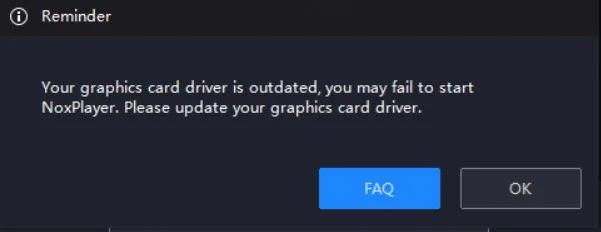
To solve this problem, go to your dedicated GPU driver application (Nvidia GeForce Experience or AMD) and check for any driver updates. If updates are available then install them and retry the installation process again.
Antivirus Interference
Sometimes, your third-party antivirus applications can identify Noxplayer as malware and stop the whole installation process. If your installation does not go beyond 99%, then chances are it’s because of your antivirus.
To solve this issue, go to your antivirus application and disable it for the time being as the installation progresses. After installation, grant permission to the files associated with Noxplayer to not scan them and you’ll be good to go.
Administrator Permission
If you start the installation process without giving the administration access, then the installation process might not be complete. To avoid that, right-click on the installation file and tap on the run as administrator option and then start the installation process.
Windows Defender Core Isolation
Windows Defender can also cause problems with the installation. Especially the core isolation feature. To turn off this feature. Go to your Device Security tab in the Windows Security menu.
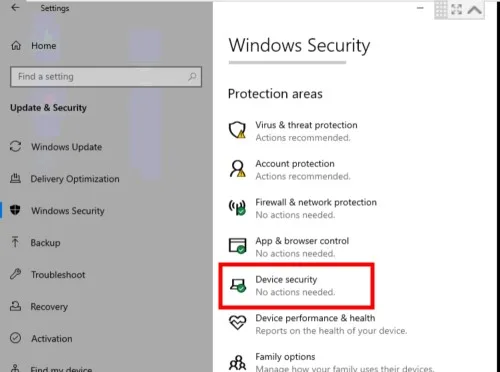
Then Click on the Core Isolation feature and turn that off.
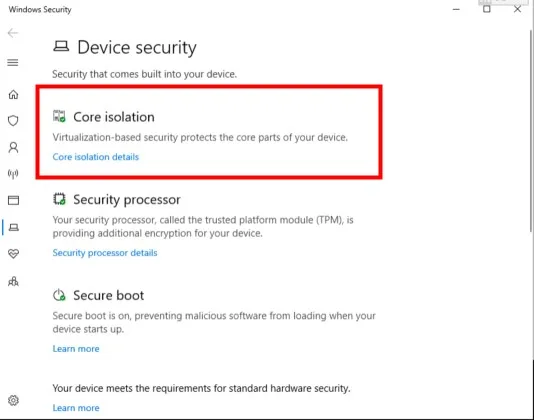
This process should avail you to install the application safely.
Windows Update
If you have a new Windows update in the pipeline downloaded to be installed, install the update first. Otherwise, it may interfere with your installation process.
FAQs
Is NoxPlayer free to use?
Yes, NoxPlayer is a free-to-use Android emulator software. However, it may display ads or offer in-app purchases for some features.
Is NoxPlayer safe to use?
Yes, NoxPlayer is safe to use. It is developed by a reputable software company and is regularly updated with security patches and bug fixes.
Can I use NoxPlayer on a Mac?
Yes, NoxPlayer is available for both Windows and macOS operating systems.
Does NoxPlayer support Google Play Store?
Yes, NoxPlayer comes pre-installed with Google Play Store, allowing you to download and use a wide range of Android apps and games.
Conclusion
So, what are your thoughts about Noxplayer? While there are many good Android emulators out there, you can definitely run any apps with Noxplayer. Moreover, it offers a standard gaming experience compared to its competition.
Overall, the application is more than equipped to offer you the best Android emulation out there. Also, it’s free so don’t hesitate to download and use it!














