OBS or Open Broadcaster Software is a versatile software for live streaming and video recording by Lain. There are very few video recording applications out there that can offer the level of customization that OBS Studio can offer.
Table of Contents
It is not only completely free to use but it has all the possible recording and streaming features that you will ever want. On top of that, the community around this software is extremely contributive and wholesome. But is it really the great solution to everything related to video recording?
Let’s find out!
Highlighting Features of OBS Studio
It’s really hard to compile the incredible features of OBS Studio that easily because it’s almost endless. Still, here are the most highlighting features of OBS Studio that you will surely love to use-
High-performance Video Captures
The video output from OBS Studio is fully modular and customizable. If you want the highest possible output, then just select your preference and save it as default. You can also create video scene presets depending on your requirements.
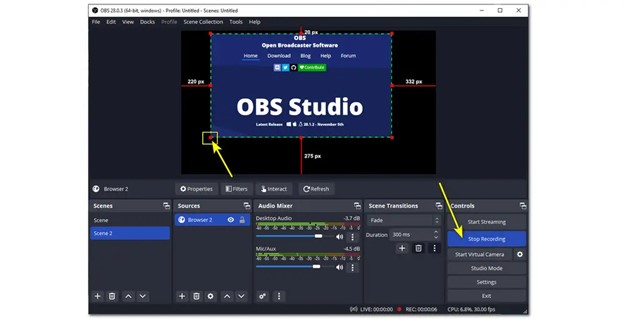
Customized Scenes & Frames
Do you use your video recording application on multiple occasions? Then OBS can be the perfect fit because it has different scenes and frame settings that you can save as presets. That way you just have to select your pre-existing scene and start recording!

Intuitive Audio Mixer
The most intriguing part of OBS Studio is that the audio output and channels are totally customizable via the built-in audio Mixer with VST plugin support. You can either access that from the main panel or tweak the settings as well.
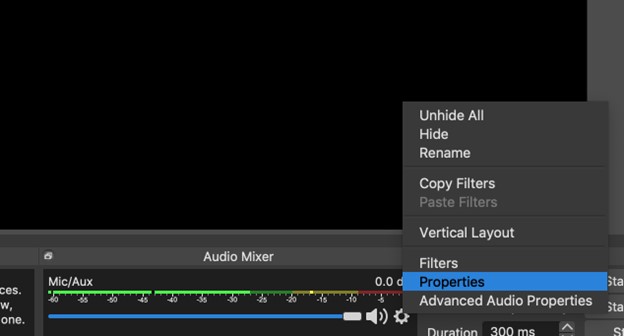
You can also play around with the per-source filters such as noise gate, noise suppression, and gain.
Direct Live Streams
OBS Studio has official support for most of the famous streaming sites such as Twitch, Youtube, FaceBook, and much more. So, you just have to hit the recording and go on live. It’s that simple!
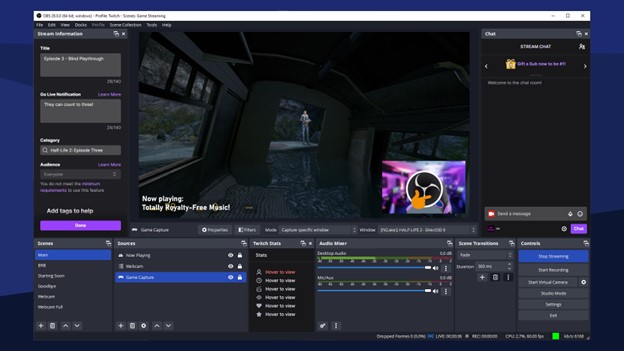
Basic Requirements for OBS Studio for Windows System
Here are the minimum requirements to use the OBS Studio on your Windows system-
- OS: Windows 8 to the latest Windows 11
- CPU: Intel i5 2500K or AMD Ryzen 1300X series processors
- RAM: At least 4 GB of RAM
- GPU: GeForce GTX 900 Series, Radeon RX 400 Series, Intel HD Graphics 500, and DirectX 10.1 compatibility.
- Storage: 650 MB of hard drive storage to store the necessary files
Download & Install OBS Studio on Your Windows PC
If you are facing any difficulties downloading and installing the OBS Studio on your Windows system, here’s the guide you need to look at-
Step 1: Browse this site to find the download page for OBS Studio.
Step 2: Click on the download OBS Studio and wait for the download to finish.
Step 3: Double-click on the installer file to run the executable file.
Step 4: After the installer loads up, click Next.
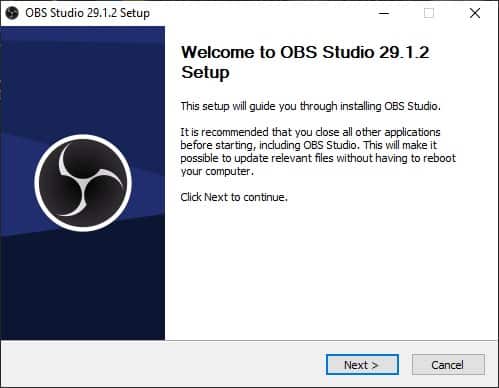
Step 5: Agree to the terms and conditions of the software and hit Next.
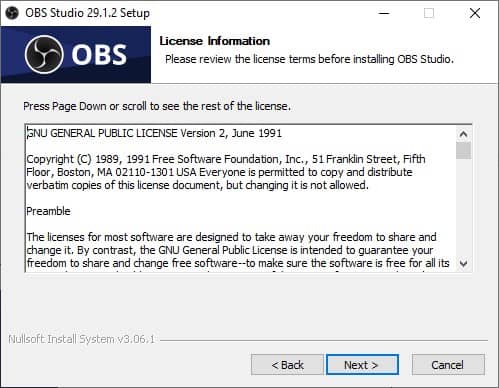
Step 6: Choose your preferred file location on your hard disk and press install.
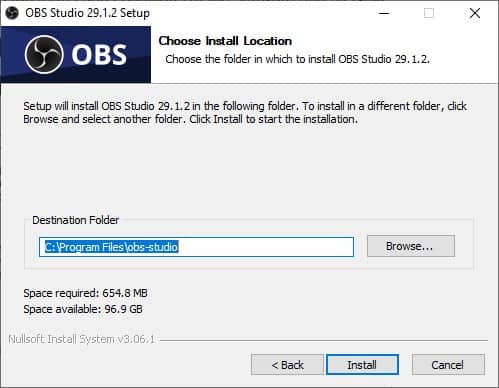
Step 7: Once the installation finishes, click finish and you’re done with the installation. Now you can use OBS in whatever way you see fit!
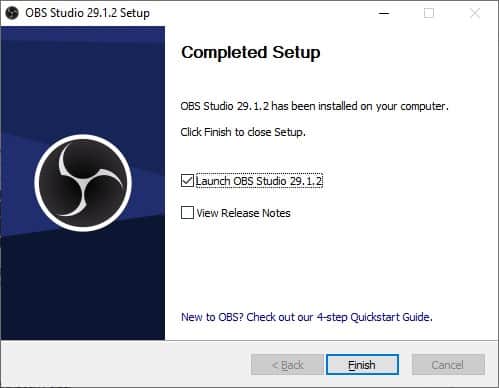
Troubleshooting Common Issues with OBS Studio
While there’s no denying that OBS Studio is definitely one of the best video recorders right now, it’s still not a flawless application. So, here are some common issues you might face sometimes and their respective troubleshooting methods-
No Display Capture or Full Black Display
After opening the OBS software, it might show a completely dark screen without any display information. To solve this problem, follow the following procedure-
- Make sure you have the correct display or screen output selected for video capture.
- Update your current GPU driver to the latest version.
- If you have any GPU acceleration overlay, try closing it and then relaunching OBS again.
- If using a laptop with multiple graphics cards, make sure OBS is set to use the dedicated GPU.
Audio Sync Issues
OBS can sometimes set the audio input to default settings and it can create sync-up problems. Here’s how to fix the issue related to audio sync-
- First, check that your audio devices are connected well and on the right channel. Then set the audio sample rate to the right amplitude.
- Adjust the audio sync offset by going to Settings > Audio > Advanced Audio Properties.
- Try using an external audio mixer or a virtual audio cable for better control over audio sources.
High CPU Usage Issues
Sometimes, even though your CPU is stable and not on heavy load, you might encounter performance issues. Here’s how to tackle it-
- Reduce the resolution, framerate, or bitrate of your stream or recording.
- Enable hardware encoding if your graphics card supports it (Settings > Output > Encoder).
- Close any unnecessary programs or background processes that may be consuming CPU resources.
- Upgrade your hardware if it does not meet the recommended system requirements.
Pro of OBS Studio
- Best streaming and recording performance
- Full flexibility on customization
- Built-in audio mixer
- Open source
Cons of OBS Studio
- The interface requires some time to learn the functions
FAQs
Is it free for commercial use?
OBS Studio is free and open-source for anyone to use. Whether you want to use it for your personal projects or commercial works, there are no legal restrictions regarding its usage and activities.
How can I improve stream or recording quality in OBS?
Increase the bitrate, resolution, or FPS (frames per second) settings in the Output tab of OBS settings. However, keep in mind that higher settings require more network bandwidth and CPU resources.
Can you edit videos in OBS Studio?
No, You can’t edit videos on OBS Studio, Currently, OBS Studio does not offer a built-in video editor to edit and mix the video. You need to use any third-party video editor if you want to customize the video afterward.
Conclusion
If you want a fully customized web-streaming application that can record and store your videos, then there are very few competitors of OBS Studio. Why is that? Because no other video recording software offers that many features without any single payment. That’s what sets OBS apart from any other applications.
So, you get to download and install OBS on your PC without thinking twice. It’s one of our favorites, and surely it will become your favorite within a few minutes!














